Operation Manual
Table Of Contents
- 1. Introduction
- 2. Using the Scanner Properties Dialog Box (Setup)
- 2.1 A Glance at the Scanner Properties Dialog Box
- 2.2 Buttons on the Scanner Properties Dialog Box
- 2.3 The Image Tab
- 2.4 The Compression Tab (Windows PC only)
- 2.5 The Color Dropout Tab
- 2.6 The Paper Tab
- 2.7 The Preview Tab
- 2.8 The Options Tab
- 2.9 The Setting Tab
- 2.10 The Imprinter Tab
- 2.11 The Information Tab
- 3. Legal Information
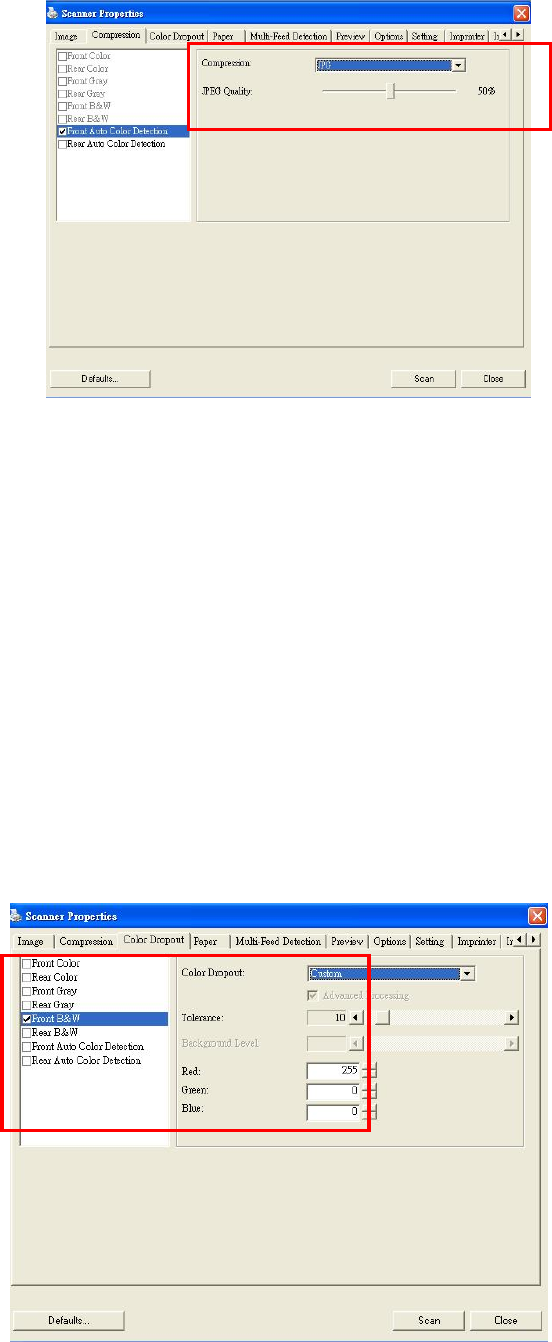
The Compression tab dialog box
2.5 The Color Dropout Tab
2.5.1 Color Dropout Selection
Color Dropout tab allows you to drop either of the red, blue, or green color in your scanned
image. If your image contains red color watermark or background, choose the R (Red) channel
then any red watermark or background will be removed. This feature is used to sharpen your
text when using OCR (Optical Character Recognition) software.
The “Custom” option allows you to specify your desired color to be removed by entering its RGB
(Red, Green, and Blue) value respectively.
Tolerance: Specify the allowable color range to be removed for the color you selected. Specified
range: 1 ~ 100
The large the numeric value, the wider the color dropout range is.
Note that this function supports only black & white and gray images. Therefore, be sure to
choose any black & white or gray image type while applying this function.
The Color Dropout dialog box










