Operation Manual
Table Of Contents
- 1. Introduction
- 2. Using the Scanner Properties Dialog Box (Setup)
- 2.1 A Glance at the Scanner Properties Dialog Box
- 2.2 Buttons on the Scanner Properties Dialog Box
- 2.3 The Image Tab
- 2.4 The Compression Tab (Windows PC only)
- 2.5 The Color Dropout Tab
- 2.6 The Paper Tab
- 2.7 The Preview Tab
- 2.8 The Options Tab
- 2.9 The Setting Tab
- 2.10 The Imprinter Tab
- 2.11 The Information Tab
- 3. Legal Information
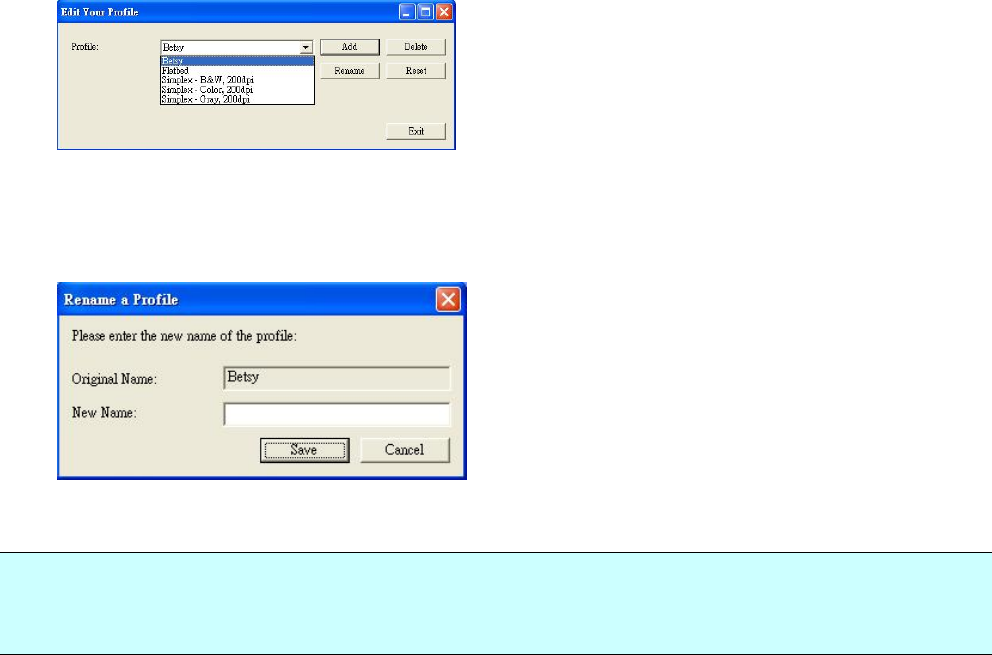
4. Choose “Yes” to delete or “Cancel” to quit.
To rename a profile,
1. From the Image tab dialog box, click “Profiles” to prompt the Edit Your Profile dialog box.
2. Choose the profile you want to rename from the dropdown list box and then click the
Rename button.
3. Enter new name for the profile.
4. Choose “Save” to save the new profile or “Cancel” to quit.
Note (PC only):
The preset default profiles include Flatbed, Simplex-B&W, 200 dpi, Simplex-Gray, 200 dpi,
Simplex-Color, 200 dpi, Duplex-B&W, 200 dpi, Duplex-Gray, 200 dpi, Duplex-Color, 200 dpi. If
you have a simplex or a sheetfed scanner, the duplex or the flatbed option will not be available.
2.4 The Compression Tab (Windows PC only)
The Compression tab allows you to compress your scanned image and choose the level of
compression. Bi-tonal images are normally compressed using CCITT standard called Group 4
(G4). Color and grayscale images are often compressed using JPEG technology. Move the JPEG
Quality slider to the right or left to increase or decrease the level of compression. Note the
greater the compression level, the lower image quality. Default is 50%.
Note that the compression depends on your image editing application. If your image editing
application does not support the type of compression format, then either a warning message will
appear or the image quality of the compressed file will not be acceptable.
JPEG (Joint Photographic Editor Group). This group developed and lent their name to a file
compression standard for color and grayscale images that is widely used by scanners, and
software applications. On Microsoft Windows-based systems, a file with the extension .jpg has
normally been compressed using this standard.
For scanning color or gray images, the following compressions are available:
None
JPEG
For scanning B&W images, the following compressions are available:
None
G4










