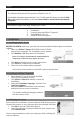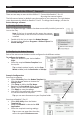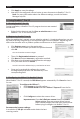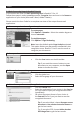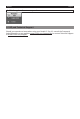Quick Start Guide
English English
3.4 Basic Processing Steps in Readiris™ Pro 12
Inthisseconwecoverthebasic processing stepsinReadiris™Pro12.
Follow these steps in order to scandocuments,recognizethemandsaveintheformat or
applicaonofyourchoice(Microso®Word,Adobe®Reader).
PleaseconsulttheUserGuideforacompleteoverviewoftheoutputformatsand
applicaons.
1. If necessary, select the conguraon opons
To rotate pages
Click Opons > Rotaon>Selecttherotaondegreeor
choose automac.
To straighten pages
Click Opons > Page Deskewing.
Note:leavethedefaultoponPage Analysisacvated.
Thisopondividesyourdocumentsautomacallyinto
recognionzones.Readiris™Pro12usesthezonesto
recognizeyourdocuments.
2. Scan your documents
• Placeadocumentface-downinthescanner.
• ClicktheScanbuonontheletoolbar.
Tip:ifyouusedthescannerbuonstoscan
documentstoyourcomputer,usetheOpen
buontobrowseforthem.
3. Choose the document language
• Clicktheglobeicon.
• Selectthelanguageofyourdocument.
4. Select the output format and/or applicaon
• ClicktheFormat icon.
• SelecttheapplicaonofyourchoiceintheSend to
listifyouwanttoopenyourecognizeddocument
immediately.
• ORselecttheoutputformatofyourchoicein
the Externallelistifyoujustwanttosavethe
recognizeddocument.
Tip: ifyouselectWord,chooseRecreate source
document > Use columns instead of frames to
getthebestresults.
Tip:ifyouselectPDF,chooseAdobe Acrobat
PDF Image-Texttogetthebestresults.