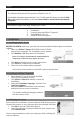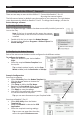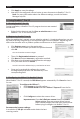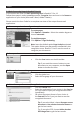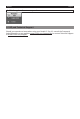Quick Start Guide
English English
• Click Applytosavethesengs.
• NowpresstheconguredscannerbuontoscandocumentstoReadiris™Pro12.
Note:formoreinformaonaboutthedierentsengs,consulttheBuon
Managerhelple.
3. Using Readiris™ Pro 12
3.1 Starng Readiris™ Pro 12
Duringinstallaon,aReadiris™Pro12programshortcutwascreated
on the Dock.
• Right-clicktheshortcutandclickRun as administrator to start
Readiris™Pro12fortherstme.
3.2 Registering Readiris™ Pro 12
Whentheapplicaonisstarted,youareaskedtoregisterit.Unregisteredversionscanonly
beusedfor30days.RegisteringisalsorequiredtogetTechnicalSupport.Registeringalso
oersotherbenetssuchasproductupdatesanddiscountsonfutureproducts.
• Click Register nowtostarttheregistraon.
• Entertheserialnumberyoundintheproductboxand
click OK.
Theserialnumbercontains11digits.
• Then click Registraon Assistant to proceed.
• ClickNext and select Internetasregistraonmethod.
• ClickNexttobedirectedtotheRegistraonwebpage.
• FillinyourdataandclickSubmit.
Youwillreceivethesowarekeybye-mailwithin24hours.
• Onceyou’vereceivedthesowarekey,restart
theRegistraonandenterthesowarekeyinthe
correspondingeld.
3.3 Conguring the IRIScan™ in Readiris™ Pro 12
WhenReadiris™Pro12isstarted,theOCR Wizardappearsautomacally.ClickCancel to close it
for now.
To congure the IRIScan™:
• ClickScannerontheletoolbar.
• ClickScanner Model and select IRIScan™ Express 3 from the list.
• ClickConguretoselectthescannerdriver.
Important note: If you don’t nd your scanner listed in the Select
Sourcewindow,thenyourscannerdriverhasnot
beeninstalledproperly.Re-installyourscannerdriver
beforetryingtocongureitinReadiris™Pro12.
Recommended scanner sengs:
Aresoluonof300 dpi and colormodeobtainthebest
scanning results.