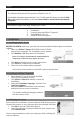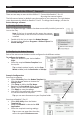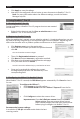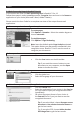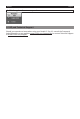Quick Start Guide
English English
2. Scanning with the IRIScan™ Express 3
TherearetwowaystoscanwiththeIRIScan™:-FromwithinReadiris™Pro12
-Byusingthescannerbuons
Thelescannerbuonbydefaultscansdocumentstoyourcomputer.Therightbuon
scansdocumentsbydefaulttoReadiris™Pro12.Tochangethesesengs,usethethe
Buon Manager soware.
2.1 Starng the Buon Manager
WhentheBuonManagersowarehasbeensuccessfullyinstalled,youseeits
icon on the Tray.
Note: if the icon is crossed out this means the scanner
isdisconnected,orthedriverhasnotbeensuccessfully
installed.
• Double-clicktheicontoopentheBuon Manager.
• OrstartitfromWindowsPrograms > IRIScan Express 3 >
Buon Manager.
2.2 Conguring the Buon Manager
Eachofthetwoscannerbuonscanbeconguredtododierentacons.
To congure the buons:
• Selectthebuonofyourchoice:Le or
Right.
• SelecttherequiredBuon Template from
the top list.
Tip:toobtainopmalresults,settheScan
Mode to Color,andtheResoluon to 300 dpi.
Example Conguraons
Scanning to computer
• SelectFile Ulity from the Buon Template list.
• Clickthebrowsebuontochoosethe
Saving Folder.
• ClickSetuptodenetheFile Name.
• BasedontheScan Mode(Color,Grayscale,
B&W),youcanselecttheFile Format.
• ClickApplytosavethesengs.
• Nowpresstheconguredscannerbuon
to scan documents to computer.
Tip:youcanscandocumentstoyourDropboxfolder.
Scanning to Readiris™ Pro 12
• Select OCR UlityfromtheBuon
Template list.
• MakesureReadiris is selected as OCR
Applicaon.
• Selecttherequiredscanningsengs.
Tip:toscanonepageaertheother,
selecttheoponConnuous scan.