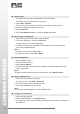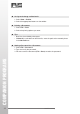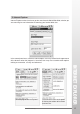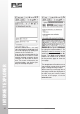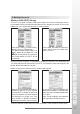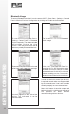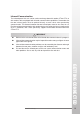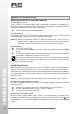User Manual
COMPANION PROGRAMS
32
www.iris.com.my
● Replace text
1. To replace text in one part of a document, select that part.
Otherwise, the whole document is searched.
2. Select Edit > Replace.
3. Enter the text you want to find and the text you want to replace with it.
4. Select the replacement options you want.
5. Select Find Next.
6. On the Find/Replace toolbar, select the appropriate button.
● Move, copy, or delete text
1. Select the text you want to move, copy, or delete.
2. To move or delete text, select the Cut button.
To copy the text, select the Copy button.
3. To paste the information, move the insertion point to the desired location,
and select the Paste button.
Notes :
• To undo an action, select Edit > Undo.
• To restore the action, select Edit > Redo.
● Set the default font
1. Select Format > Font.
2. Select the font you want.
3. Select Set As Default.
4. To confirm that your changes will be applied to subsequent documents you
create, select Yes.
Note :
To apply the default font and style to selected text, select Apply Default.
● Select a different font
1. Select the text you want to change.
To select all text, select Edit > Select All.
2. From the Font list, select the font you want.
3. From the Font Size list, select a size.
Note :
To see more formatting options, select Format > Font.
● Change font formatting
1. Select your desired text.
2. Select the Bold, Italic, or Underline button.
3. To change the color, select Format > Font and select the color you want from
the Color list.