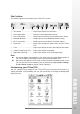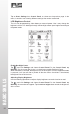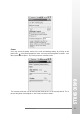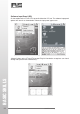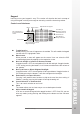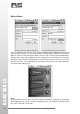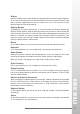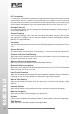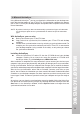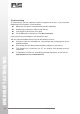User Manual
BASIC SKILLS
21
www.iris.com.my
Shell taskbar
The taskbar appears on the top of your ST4ex/ST4i screen.
iMo...
1345679
1 Start button ............................ Single tap to display the Start menu.
2 Active application .................. Display the latest application running.
3 Direct Connection .................. Single tap to execute the direct network status dialog.
4 Bluetooth Network ................. Double tap to execute Bluetooth network setting.
5 WI-FI Connection .................. Double tap to execute the WI-FI network setting.
6 Power icon ............................. Single tap to display the power status on your ST4ex/
ST4i.
7 Time ...................................... Single tap to display the time, date and time zone menu.
8 Software Input Panel (SIP) .... Single tap to display the Keypad.
9 Application switching ............. Single tap to display all the active application.
Note:
● An internal battery icon appears in the status icon area when battery power is
low. See Taskbar Item on page 20 for more information about icons.
● Messages also appear on the screen to warn you when the battery power is low.
You can check the current battery level at any time by tapping Start, Settings,
Control Panel, Power to display Power Properties.
Customizing your ST4ex/ST4i
You can customize your setting of your ST4ex/ST4i to suit your particular needs. E.g.
setting password, so that nobody can use your SmartTerm or change the background
display and etc.
2
8