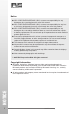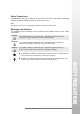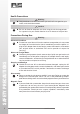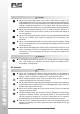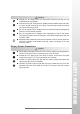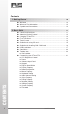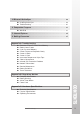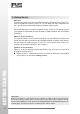IRIS Mobile SmartTerm ST4ex/ST4i User Guide RE SE T T E S E R 1 2 4 ghi 5 7 pq jkl rs 8 a/A 0 tuv abc 6 3 def Clea r mno Canc el 9 wxyz 1 2 + # Ente 4 ghi r 7 pqrs a/A 5 8 0 jkl tuv 3 6 def mno Clear Cancel 9 wxyz + # DC abc Enter 5V DC 5V ST4ex/ST4i Standard ST4ex with Optical Scanner © 2007 IRIS CORPORATION BERHAD.ALL RIGHTS RESERVED.
Notice ● IRIS CORPORATION BERHAD (IRIS) assumes no responsibility for any damage or loss resulting from the use of this manual. ● IRIS CORPORATION BERHAD (IRIS) assumes no responsibility for any loss or claims by third parties that may arise through the use of this product. ● IRIS CORPORATION BERHAD (IRIS) assumes no responsibility for any damage or loss caused by deletion of data as a result of malfunction, repairs, or battery replacement.
Safety Precautions Congratulations upon your selection of the ST4ex/ST4i. Be sure to read the following Safety Precautions before trying to use it for the first time. Note: All mentions of “the unit” in the following precautions refer to the ST4ex/ST4i. Markings and Symbols The following are the meanings of the markings and symbols used in these Safety Precautions. Danger This symbol indicates information that, if ignored or applied incorrectly, creates the danger of death or serious personal injury.
Health Precautions Warning ● Long continuous use of the unit when you are tired is not good on your health, and should be avoided. Caution ● Be sure to allow for adequate rest when using the unit for long periods. As a general rule, you should allow for 10 to 15 minutes of rest per hour. Precautions During Use Warning Abnormal Conditions ● Discontinue use of the unit if it emits smoke or strange odor as it may create the danger of fire and electrical shock.
Caution Memory Protection ● Be sure to keep separate copies of all important data by saving it on a computer hard disk or other medium. Note that all data stored in unit SDRAM’s memory is deleted whenever batteries go flat. Memory contents can also become lost or corrupted due to malfunction and repair of the unit. Location ● Do not locate the unit in an area subjected to large amounts of humidity or dust. Doing so can create the danger of fire and electrical shock.
Danger ● Never charge the battery pack near a stove, under direct sunlight, in an automobile parked in the sun, or any other area subject to high temperatures. High temperature can cause the battery pack's safety mechanism to operate making it impossible to achieve a full charge. Heat can also cause an abnormal chemical reaction, which creates the danger of fire and explosion. ● Never pierce the battery pack with nails, hit it with a hammer, step on it, or throw it.
Caution ● Unplug the AC adapter from the wall outlet whenever leaving the unit unattended for long periods. ● At least once a year, unplug the AC adapter from the power outlet and clean the area around the prongs of the plug. Dust build up around the prongs can create the danger of fire. ● Be sure to unplug the AC adapter from the wall outlet before attempting to move the unit to another location. ● Be sure to grasp the AC adapter when unplugging it from a wall outlet.
Contents 1: Getting Started ............................................................................................ 10 ● Welcome ............................................................................................ 10 ● Where to Find Information ................................................................. 10 ● Symbols and Conventions ................................................................. 10 2: Basic Skills .........................................................................
3. Microsoft ActiveSync ................................................................................. 29 ● Installing ActiveSync .......................................................................... 29 ● Troubleshooting ................................................................................. 30 4. Companion Program .................................................................................. 31 ● WordPad ................................................................................
1: Getting Started Welcome Thank you for purchasing your SmartTerm Windows® Powered PDA (ST4ex/ST4i). With the capabilities of your ST4ex/ST4i, you can keep your most important business, personal information and customize software close at hand. Microsoft® ActiveSync increases the power of your ST4ex/ST4i by allowing you to synchronize the information on your desktop or laptop computer with your Mobile SmartTerm.
2: Basic Skills Learning to use your Mobile SmartTerm is easy. This chapter describes the basic concepts of using and customizing your Mobile SmartTerm.
About the [Action] Control Operations can be performed by pressing the [Action] control. Pressing the [Action] control performs an operation similar to the Enter key of a computer keyboard. Pressing up and down will toggle up and down. Charging ST4ex/ST4i Your ST4ex/ST4i contains two rechargeable Lithium Polymer batteries that are charged when you plug in the AC Adapter. You will not need to replace the batteries. Just leave the ST4ex/ST4i connected to the AC Adapter for one to two hours.
IMPORTANT Power Button Feature ● If unit is ON, a short press will turn OFF the unit. ● If unit is OFF, a short press will turn ON the unit. Backlight Toggle Feature ● If unit is ON, a long press will Toggle the LCD Backlight OFF. ● If backlight is ON, a tap on the LCD screen will turn it ON. IMPORTANT Perform the following steps for Full Reset: ● Press and hold the “4” button [DO NOT release this button]. ● Press the “Reset” button and release it instantly.
Time, Date and Time Zone configuration / first time used Go to Start > Setting > Control Panel > Date/Time. “Time, Date and Time Zone configuration” application will be shown as below. Touch Screen Operations BASIC SKILLS The following defines the various operations that you can perform with the stylus. Tap ................................ Touch the screen once with the stylus to select items or options. Double Tap .................... Tap the item twice to open or execute a program. Drag ...............
Guidelines for Using Secure Digital Card Your ST4ex/ST4i supports SD memory cards. IMPORTANT ● Pull the cover out of the slot. ● Gently but firmly slide the card into the place as far as it can go, but do not force it. Forcing a card can damage connectors. If you have problems inserting a card, pull it out and make sure it is oriented correctly. ● We strongly recommend that you store all unsaved data which you have input or edited before performing this procedure.
● Make sure the top of the card is facing towards the top of the ST4ex/ST4i unit. A card that is not oriented correctly will not slide all the ways into the slot. Bottom Top 5. ● Slide the card into the slot carefully as far as it can go. ● Press the card in gently until you hear it clicks into place. Close the SD cover. Using the Stylus Data input and virtually all other operations are performed using a stylus, which is housed inside the stylus holder at the right corner of the ST4ex/ST4i.
To insert the SIM card. ● ● ● ● ● ● Firstly turn off all programs and then the unit. Removed the lid and battery. Slide the slot back and then insert the SIM card as shown below. When inserting the SIM card, ensure that the cut corner faces top right and the fold contacts of the card face into the unit. Close the SIM card holder and slide back the slot. Place the battery back followed by the lid. Make sure to close the knob. To insert SAM cards.
Click on “Next” button. Step 3: Select first option “Search for a suitable driver for my device”. Step 4: Insert the SmartTerm IV Product CD into the CD-ROM first. Click on Browse button to find the “Wceusbsh.inf” file from the CD-ROM drive. BASIC SKILLS Step 2: 18 www.iris.com.
Step 5: Click on “Next” button, to install the driver. Step 6: It will prompt if installation is completed. Click “Finish” to close installation wizard. BASIC SKILLS www.iris.com.
Start Menu Your ST4ex/ST4i pre-installed with a collection of useful programs. These include Microsoft WordPad and IRIS customized programs. You can select the program you want from the Start button or by tapping on the screen, a list of IRIS customized programs will be shown. IMPORTANT To ensure the stable system operations, do not have too many programs running at the same time. Otherwise, the unit will be very slow in response.
Shell taskbar The taskbar appears on the top of your ST4ex/ST4i screen. iMo... 1 2 3 4 5 6 7 8 9 1 Start button ............................ Single tap to display the Start menu. 2 Active application .................. Display the latest application running. 3 Direct Connection .................. Single tap to execute the direct network status dialog. 4 Bluetooth Network ................. Double tap to execute Bluetooth network setting. 5 WI-FI Connection ..................
Tap on Start, Settings then Control Panel, as shown on the previous page. In the menu, it contains icon showing different settings that can be customized. LCD Brightness Control The unit can be powered by either battery or external power. User’s may change the brightness of the LCD backlight through the backlight control panel applet according to the power mode. BASIC SKILLS Enable Backlight Power Tap and click Settings and choose Control Panel. On the Control Panel, tap Dimming.
Power User may check the power status of the main and backup battery by clicking on the power icon. In the power properties menu, user may select the power schemes : user idle/system idle/suspend… by clicking from the schemes menu. www.iris.com.my BASIC SKILLS The schemes allow the user to switch to idle mode when it is not used for awhile. This is to save the power consumption. It also shows the device status.
Software Input Panel (SIP) On the taskbar of the ST4ex/ST4i, tap and hold on the SIP icon. The software input panel options will launch as shown below. Select the input panel type to use. BASIC SKILLS “Keypad” refers to the ST4ex/ST4i keypad. English Handwriter recognizes user handwriting and input the text automatically. 24 www.iris.com.
Keypad Learning to use your keypad is easy. This section will describe the basic concept of using the keypad in writing a message or executing a task like increasing volume. Controls and Interfaces Menu Toggle function Alpha Numerical keypad Clear Entry & Backspace function Nav. Left & Right or Increase & Decrease volume Cancel Selection or Terminate Call Enter button or Accept call button. Enter button Nav. Up & Down or Dim & Brighten backlight.
Button Menu BASIC SKILLS You can customize your ST4ex/ST4i to create a shortcut to any program that you wish to access just by a single click. You can set it from the Button Menu’s applet in control panel folder as shown on the two figures above. Tick the “Tap Screen to execute application” and type in the Name of the program on the “Caption” then click “Browse” as shown on the figure. Name the path of the program, refer to the figure above. You can set 16 short paths in this menu.
Display You can customize your screen display by changing the picture on the Display Properties. Or you may insert new picture just by transferring it from your personal computer. Note that it can only support bmp file and the screen size is 240 x 320. You can tile your desired image on the display property. Registry Backup By tapping on the registry backup icon, it will show a page with Registry Backup and Registry Delete features.
PC Connection PC connection is to enable the unit to directly communicate with personnel computer or other communication devices. The default is set to USB ActiveSync. However, if there is more than one connection being created on the "Network and Dial-Up Connection", you need to change the connection setting before any of the communication devices can be linked, e.g. IrDA. Storage Property In the storage property, you can manage your storage by formatting it, dismounting it or create new partition on it.
3: Microsoft ActiveSync Using Microsoft ActiveSync®, you can synchronize the information on your desktop computer with the information on your ST4ex/ST4i. Synchronization compares the data on your ST4ex/ST4i with your desktop computer and updates both computers with the most recent information. NOTE : By default, ActiveSync does not automatically synchronize all types of information. Use ActiveSync option to turn synchronization on and off for specific information types.
Troubleshooting To communicate, the two computers need to recognize each other. If you encounter problems during installation, try the following: ● Make sure the cable is connected firmly for both computers. ● Unplug and reconnect the cable to your device. ● Shut the device off and turn it on again. ● On the File menu in ActiveSync, click Get Connected. If you continue to have problems, see ActiveSync Help.
4: Companion Programs WordPad ● About WordPad You can create and edit documents and templates in WordPad, using buttons and menu commands that are similar to those used in the desktop version of Microsoft Word. You can work with files in either Normal or Outline view. WordPad documents are usually saved as .pwd files, but you can also save documents in other file format, such as .rtf or .doc. Do this Drag the stylus or pointer over the text. Double-tap or double-click the word.
● Replace text 1. To replace text in one part of a document, select that part. Otherwise, the whole document is searched. 2. Select Edit > Replace. 3. Enter the text you want to find and the text you want to replace with it. 4. Select the replacement options you want. 5. Select Find Next. 6. On the Find/Replace toolbar, select the appropriate button. ● Move, copy, or delete text 1. Select the text you want to move, copy, or delete. 2. To move or delete text, select the Cut button.
● Adjust the paragraph alignment 1. Select the paragraph you want to align. 2. Select the Align Left, Center, or Align Right button. Note To see more formatting options, select Format > Paragraph. ● Find text 1. To search for text in one part of a document, select that part. Otherwise, the whole document is searched. 2. Select Edit > Find. 3. Enter the text you want to find. 4. Select the search options you want. 5. Select Find Next. 6. To continue searching, select Edit > Find Next. ● Indent a paragraph 1.
● Assign and change outline levels 1. Select View > Outline. 2. Select the appropriate buttons on the toolbar. ● Printing a Document 1. Select File > Print. 2. Select the printing options you want. ● Tips • Port lists the available printer ports. • If Network is selected from the Port list, enter the path to the network printer in the Net Path box. COMPANION PROGRAMS ● Setting a Password for a Document 1. Select File > Password. 2. Type and verify the password. 3.
5: Internet Explorer Internet Explorer makes it easier to get the most from the World Wide Web, whether you are searching for new information or browsing your favorite Web sites. In the control panel menu, under the internet option, user may customize the appearance of the browser when the program is launched. User may also customize other options relating to connection, security and advanced. www.iris.com.my The View menu user has the option of limiting the taskbar to be shown and font size.
INTERNET EXPLORER On the Favorite menu, user may store and organize webpages that are used frequently by adding the shortcut in the Favorite list. User may also synchronize the list of favorite link in ST4ex/ST4i with another desktop computer where changes can be made to either one. For more information on synchronization, see Active Sync Help on desktop computer. 36 User could also go to a webpage, by typing the internet address - for example, www.iris.com.
6: Getting Connected Wireless LAN (Wi-Fi) Usage ST4ex/ST4i has build in wireless LAN which enable user to access Internet by accessing available wireless provided that provided at café, company or home. To access this feature first turn it ON by following the instructions below. Go to Start > Setting > Control Panel > Wireless Devices Configuation The above window will be shown. The will appear on the globe if it is not enabled or functioning.
Bluetooth Usage GETTING CONNECTED To access Bluetooth function it has the same as WI-FI. Go to Start > Settings > Control Panel > Wireless Devices Configuration by clicking on Enable on the Bluetooth. 38 To scan for devices, go to Start > Setting > Control Panel > Bluetooth Device Properties. The above window will be shown. Click on the “Scan Device”. It will take a minute or two to detect any nearby Bluetooth devices. The list will show the detect Bluetooth within range.
Infrared Communication The infrared port of this unit can be used to exchange data with another ST4ex/ST4i, or with another device equipped with infrared communication capabilities. Remember that the two infrared ports must be pointed directly at each other when performing communication. The distance between the two infrared ports must be less than 20 cm. For infrared data communication with another device, the other device must confirm with IrDA 1.
Appendix A: Troubleshooting Reset the ST4ex/ST4i and clear memory To reset the ST4ex/ST4i If your ST4ex/ST4i responds slowly, stops responding as expected, or “freezes”, try resetting it. A reset causes the ST4ex/ST4i to restart and re-adjust its memory allocation. Any unsaved data in the open windows may be lost. ● Use the stylus to press the Reset button.
Turn off the sounds when necessary The ST4ex/ST4i produces sounds in response to a number of events, such as warnings, appointments, and screen taps or when you press hardware-button. To optimize battery’s life, turn off any unnecessary sound. Tap and then Settings. On the Control Panel tab, tap Volume & Sounds and clear checked boxes on the Events, Application, keyClicks and Notification tabs. If ST4ex/ST4i is run out of memory Memory on your ST4ex/ST4i is shared between storage memory and program memory.
Program memory ● ● ● Stop programs you are not currently using. In most cases, programs automatically stop to free needed memory. However, in some situations, such as when confirmation dialog boxes are waiting for a user’s response, the program may not be able to stop automatically. To check the status of your active programs, press Task Manager, a window will pop-up showing the active programs. If the program is not working, press End Task to close the program.
Slow or no response Reset the ST4ex/ST4i. See “Reset the ST4ex/ST4i and clear memory”, earlier in this appendix. Infrared (IR) connection problems If you are unable to use IR to transfer information, try the following: ● Transfer only one file. ● Orient the IR ports so that there is a straight, unobstructed path in between with no more than 20cm apart. ● Make sure nothing is in between the two IR ports. ● Adjust the room lighting. Some types of light interfere with IR connections.
● ● Avoid exposing your ST4ex/ST4i to direct sunlight or strong ultraviolet light for extended periods of time. Also avoid scratching the surface of the screen and banging it against hard objects. Use the ST4ex/ST4i stylus only to prevent scratching the screen. Battery Guidelines Follow local regulations regarding the safe disposal of your ST4ex/ST4i. Your IRIS vendor can advise you on local regulations, and/or the existence of any battery disposal programs in the operation.
Appendix B: Regulatory Notices European Union Declaration of Conformity This device complies with the essential requirements of the R&TTE Directive (1999/5/ EC).
Federal Communication Commission Interference Statement This equipment has been tested and found to comply with the limits for a Class B digital device, pursuant to Part 15 of the FCC Rules. These limits are designed to provide reasonable protection against harmful interference in a residential installation. This equipment generates, uses and can radiate radio frequency energy and, if not installed and used in accordance with the instructions, may cause harmful interference to radio communications.
Appendix C: Hardware Specifications Item Specification Operating System WinCE 5.0 Processor Intel XScale PXA270 520MHz processor SDRAM Memory Flash 128 MByte 128 MByte 3.5” (240 x 320) Transflective TFT Color Touch Screen Display Keypad 22 function button keypad Expansion Slot 1 x (Secure Device) SD Card / SDIO Slot Bluetooth (Model dependence) Ver1.2, Class 2 Standard with Tx output 5dBm Wireless LAN 802.
Battery Main Rechargeable 2 x 3.7V Lithium-Polymer 1200mAh Backup Rechargeable 3V Lithium-ion 100mAh AC Adaptor 9V, 3A AC/DC adaptor with power (2- or 3-pin type upon request). Car Adaptor HARDWARE SPECIFICATIONS Accessories (Subject to change) 48 (optional) 9V, 2A Car adaptor IO Cable ActiveSync + DC input Cable Stylus Hybrid Stylus Pouch (optional) PBC Leather Pouch External battery charger Gang charge for 2 x Li-polymer batteries. Additional USB Hub features (optional) www.iris.
Physical Specifications Model ST4ex/ST4i Height 188 mm Width 94 mm Depth 38.5 mm (Standard model) or 46 mm (Barcode model) Weight ~ 400 g (inclusive of battery packs) Operating Environment Temperature Condition Metric Operating 0º to 50º C Non-operating (Storage) -20º to 65º C Relative Humidity Operating 20 to 85 % (Non-condensing) Non-operating (Storage) 20 to 85 % Environmental Resistance IP 64 www.iris.com.
IRIS Corporation Berhad (302232-X) IRIS Smart Technology Complex, Technology Park Malaysia, Bukit Jalil, 57000 Kuala Lumpur, Malaysia. Tel: 603-8996 0788 Fax: 603-8996 0441 Email: sales@iris.com.