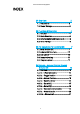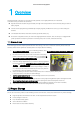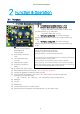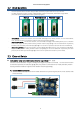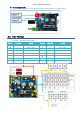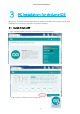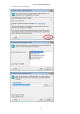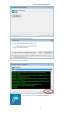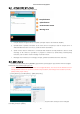EZ Controller User Manual_ENG_21E21_V2
EZ Controller User Manual_EN_V.2.0
10
3.2.
Arduino IDE Structure
Basic composition of Arduino IDE is as below.
1. Compile button :Program will be compiled. (Compile result to be shown at area#4)
2. Upload button :Upload to Arduino at the same time of compile (In case of compile error or
Arduino&usbconnection error occur, it will be shown at area#4.)
3. Serial monitor button :When PC is connected with Arduino via USB, Arduino is able to send
message to PC when its operation. If program is written by Serial.write() orSerial.print()
functions, user is able to check message on Serial monitor.
4.
Message area :Various Error message, complie, upload result will be shown in this area.
3.3. Add Library
1. Download Arduino API/Library(IRROBOT_EZController_XXXX.Zip) for EZ controller from the Digital
Archives at http://www.mightyzap.com
(Caution : There are two different menus on our Digital Archives. The one is for the Position control
lineup, and the other is for the Force control lineup actuators. According to the actuator you have,
please select proper menu.)
2. Click [Sketch] – [Include Library] – [Add .ZIP Library]
3. Select IRROBOT_EZController_XXXX.Zip you downloaded. (File name is subject to be changed
according to future update.)
Compile button
Upload button
Serial monitor button
Message area