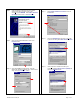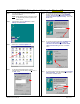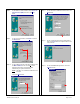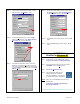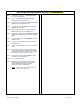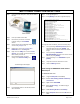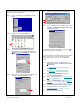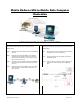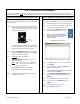User's Manual
MDCMR-Guide.doc\4-Sep-03 Page 15 of 20
Step 17 On the SLIP TCP/IP Settings window, deselect Force
IP header c
ompression, select Use default gateway
on remote network and click on the OK button.
Step 18 At the Edit Phonebook Entry window, click on the OK
button.
Step 19 At the SLIP2IPMN Settings window, click on the OK
button.
Creating a SLIP2IPMN Session
Shortcut for Windows NT
Step 14 Under the Edit Phonebook Entry window, under the
Basic tab, click on the C
onfigure... button.
Step 15 Ensure that I
nitial speed (bps): is set to 115200.
Under Hardware Features, select Enable hardware
f
low control and click on the OK button.
Step 16 At the Edit Phonebook Entry window, click on the
Server tab. Under Dial-up s
erver type: ensure that
SLIP: Internet is selected. Ensure that under Network
protocols, T
CIP/IP is selected and click on the TCP/IP
Settings... button.
Step 1 At the desktop, click on the Start button. Select
Programs, Accessories, and Dial-Up Networking.
Step 2 In the Phonebook entry to dial: make sure to select
SLIP2IPMN. Click on the M
oreu button.
Step 3 Select Create s
hortcut to entry...
Step 4 The Create Dial-Up Shortcut screen
displays defaulting to the desktop.
Click on the OK button. A shortcut icon
is created and is placed on the desktop.
NOTE
: Add a copy of the SLIP2IPMN connection to the
following path:
C:\Documents and Settings\All Users\Start
Menu\Programs\Startup
Proceed with ‘MDC-to-Radio Connection & Settings’ on page 16.
192 . 168 . 1 . 5
SLIP2IPMN