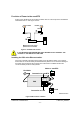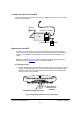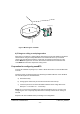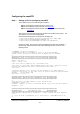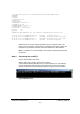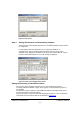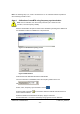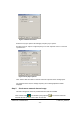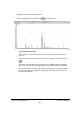Installation Instructions
© ip.access Ltd
COMPANY CONFIDENTIAL 110#010XA_GDE.doc
- 16 -
# you can specify any of the following options per MAC address line:
# ipaddr=
# subnet=
# router=
# lease-time=3600
# filename=
# next-server=
# omlipaddr = 172.28.0.30
# omlipport = 3002
# 2ndomlipaddr = 172.28.0.30
# 2ndomlipport = 3006
# location = "On my desk"
# btsid = 42
# trxid = 0
#
# NOTE that MAC addresses are case sensitive and should be in lower case.
00:02:95:00:00:0a ipaddr=172.28.6.10 btsid=1 location=”room 1”
00:02:95:00:00:03 ipaddr=172.28.6.3 btsid=2a location="room 2 west wall"
00:02:95:00:00:04 ipaddr=172.28.6.4 btsid=2b location="room 2 east wall"
00:02:95:00:00:05 ipaddr=172.28.6.5 btsid=3 location=”reception”
Update the file to reflect the settings specified in the site configuration plan. The
DHCP server uses this file, to pass all of the configuration information, including the
IP address to the nanoBTS, and then stores the IP address as a fixed address.
Note:
If no software is to be downloaded to the nanoBTS, the [filename] field should
be left blank.
Step 2. Connecting the nanoBTS
Connect all the RJ45s to the switch.
Start the DHCP server and the TFTP server by running
C:\ipaccess\tools\windhcpd\windhcpd.exe (or use the desktop icon). The following
screens are displayed when the servers are running and no further intervention is
required, as the servers will automatically respond to requests from the nanoBTS.
Figure 8 DHCPD server