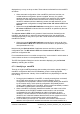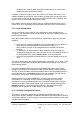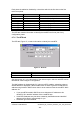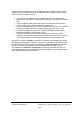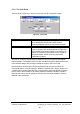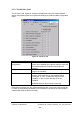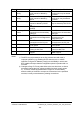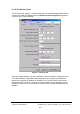Installation Instructions
Table Of Contents
- nanoBTS Installation and Test Manual
- 1 Introduction
- 2 Overview
- 3 Customer safety and regulatory information (CENG0133)
- 4 BTS Hardware Installation (CENG0210)
- 5 PSU Installation Guide (CENG0033)
- 6 BTS Installer User Guide (CENG0048)
- Introduction
- 6.2 Capabilities
- 6.3 Concepts
- 6.4 Getting Started
- 6.5 User Interface Reference
- 6.6 The DHCP Server
- 6.7 BTS Attribute Reference
- 6.7.1 The BTS Configuration Dialog box
- 6.7.2 Current Values Display
- 6.7.3 Identifying a nanoBTS
- 6.7.4 How Defaults Work
- 6.7.5 Enabling Configuration Phases
- 6.7.6 The BTS tab
- 6.7.7 The DHCP tab
- 6.7.8 The Unit ID tab
- 6.7.9 The NV Attr (1) tab
- 6.7.10 The NV Attr (2) tab
- 6.7.11 The NV Attr (3) tab
- 6.7.12 The NV Attr (4) tab
- 6.7.13 The Download tab
- 6.8 Using Network Listen
- 6.9 Using BTS Installer via a proxy
- 6.10 Connecting to a nanoBTS via SSL
- 6.11 Configuration File Reference
© ip.access Ltd
COMPANY CONFIDENTIAL CENG0336_XE_nanoBTS_Installation_and_Test_Manual.doc
- 84 -
The IP address is displayed only if an IP address for this nanoBTS is known to BTS
Installer and the IP address has not been allocated by BTS Installer’s built-in DHCP
server from the IP Address Pool. So:
• If you know the IP address of this nanoBTS, because it has already been
allocated by some means external to BTS Installer, fill in the known IP address
here.
• If you want BTS Installer to allocate a specific IP address to this nanoBTS
using its DHCP server, fill in the desired IP address here.
• If you want BTS Installer to allocate an IP address from a pool to this nanoBTS,
but don’t care which particular IP address it gets, leave this set to 0.0.0.0.
• If this BTS Database entry has been created by the Find command the IP
address will be filled in automatically for you.
• If this BTS Database entry has been created via an IP address on BTS
Installer’s command line, perhaps because BTS Installer has been run directly
from Config Manager, the IP address will be filled in automatically for you.
Note that if you want to change the nanoBTS’ IP address you can not do this simply
by changing the IP address on this tab. If you enter a changed IP address here it will
be used to reconfigure the nanoBTS’ IP address but only if and when the nanoBTS
tries to renew its IP address lease with BTS Installer’s DHCP server. In most
circumstances the Change IP Configuration command (see section
6.5.5.9) is a
more appropriate way to try to change a nanoBTS’ IP address – this will also chang
e
the IP address displayed in the BTS tab.