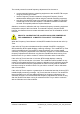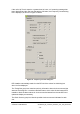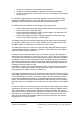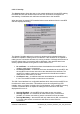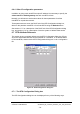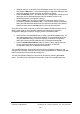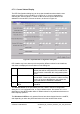Installation Instructions
Table Of Contents
- nanoBTS Installation and Test Manual
- 1 Introduction
- 2 Overview
- 3 Customer safety and regulatory information (CENG0133)
- 4 BTS Hardware Installation (CENG0210)
- 5 PSU Installation Guide (CENG0033)
- 6 BTS Installer User Guide (CENG0048)
- Introduction
- 6.2 Capabilities
- 6.3 Concepts
- 6.4 Getting Started
- 6.5 User Interface Reference
- 6.6 The DHCP Server
- 6.7 BTS Attribute Reference
- 6.7.1 The BTS Configuration Dialog box
- 6.7.2 Current Values Display
- 6.7.3 Identifying a nanoBTS
- 6.7.4 How Defaults Work
- 6.7.5 Enabling Configuration Phases
- 6.7.6 The BTS tab
- 6.7.7 The DHCP tab
- 6.7.8 The Unit ID tab
- 6.7.9 The NV Attr (1) tab
- 6.7.10 The NV Attr (2) tab
- 6.7.11 The NV Attr (3) tab
- 6.7.12 The NV Attr (4) tab
- 6.7.13 The Download tab
- 6.8 Using Network Listen
- 6.9 Using BTS Installer via a proxy
- 6.10 Connecting to a nanoBTS via SSL
- 6.11 Configuration File Reference
© ip.access Ltd
COMPANY CONFIDENTIAL CENG0336_XE_nanoBTS_Installation_and_Test_Manual.doc
- 79 -
• Select an entry for a nanoBTS in the BTS Status section of the user interface
and press the Edit button – this produces a BTS Configuration dialog box that
allows the attributes for that particular nanoBTS to be edited.
• Press the Defaults button – this produces a BTS Configuration dialog box that
allows the user to edit default values that BTS Installer will use for all
nanoBTSs that don’t have specific settings.
• Press the Edit button from the Configure BTS dialog box (which in turn is
produced by pressing the Action button) – this produces a BTS configuration
dialog box that allows the attributes for the particular nanoBTS to be edited in
exactly the same way as the Edit button in the main user interface.
There are various other occasions on which BTS Installer considers that the user is
likely to want to edit or view nanoBTS attributes and it then pops up the BTS
Configuration dialog box as part of a longer process. Examples include:
• When the user uses the New button to create a new BTS Database entry, the
user will probably need to enter some attributes for this nanoBTS before the
new BTS Database entry is useful for anything, so the BTS Configuration
dialog box for the new BTS Database entry is displayed automatically.
• When the Set/Get NV Attributes button is used it is likely that the user will
want to inspect the values fetched from the nanoBTS, so the BTS
Configuration dialog box is displayed automatically.
The nanoBTS attributes are accessed from the BTS Configuration Dialog box and
changes that have been made are saved by selecting the OK button. Selecting the OK
button removes the BTS Configuration Dialog box.
The BTS Configuration Dialog box can also be removed by selecting the Cancel
button. This will lose any changes that have been made to the nanoBTS attributes.