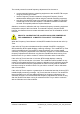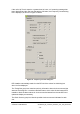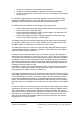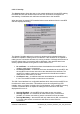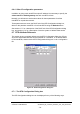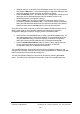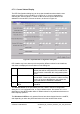Installation Instructions
Table Of Contents
- nanoBTS Installation and Test Manual
- 1 Introduction
- 2 Overview
- 3 Customer safety and regulatory information (CENG0133)
- 4 BTS Hardware Installation (CENG0210)
- 5 PSU Installation Guide (CENG0033)
- 6 BTS Installer User Guide (CENG0048)
- Introduction
- 6.2 Capabilities
- 6.3 Concepts
- 6.4 Getting Started
- 6.5 User Interface Reference
- 6.6 The DHCP Server
- 6.7 BTS Attribute Reference
- 6.7.1 The BTS Configuration Dialog box
- 6.7.2 Current Values Display
- 6.7.3 Identifying a nanoBTS
- 6.7.4 How Defaults Work
- 6.7.5 Enabling Configuration Phases
- 6.7.6 The BTS tab
- 6.7.7 The DHCP tab
- 6.7.8 The Unit ID tab
- 6.7.9 The NV Attr (1) tab
- 6.7.10 The NV Attr (2) tab
- 6.7.11 The NV Attr (3) tab
- 6.7.12 The NV Attr (4) tab
- 6.7.13 The Download tab
- 6.8 Using Network Listen
- 6.9 Using BTS Installer via a proxy
- 6.10 Connecting to a nanoBTS via SSL
- 6.11 Configuration File Reference
© ip.access Ltd
COMPANY CONFIDENTIAL CENG0336_XE_nanoBTS_Installation_and_Test_Manual.doc
- 78 -
6.6.4 Other IP configuration parameters
In addition to giving each nanoBTS a unique IP address it is necessary to specify the
subnet mask and default gateway that each nanoBTS will use.
Normally you will want to set the same values for these parameters for all the
nanoBTSs on a particular network.
These parameters are set on the DHCP tab of the BTS Configuration dialog box,
either for the particular nanoBTS or for all nanoBTSs using the Defaults button.
See section 6.7.7 for a description of the DHCP tab of the BTS Configuration dialog
box, and section 6.7.4 for a description of how the system of default values works.
6.7 BTS Attribute Reference
This section gives a complete reference to the BTS Configuration dialog box (Figure
45) and to all the attributes that can be specified for a nanoBTS, or as default values
for all nanoBTSs, whether via the BTS Configuration dialog box or via a configuration
file.
Figure 45 - BTS Configuration dialog box
6.7.1 The BTS Configuration Dialog box
The BTS Configuration dialog box can be displayed in any of the following ways: