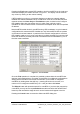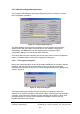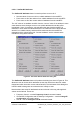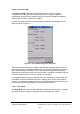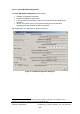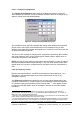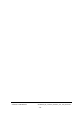Installation Instructions
Table Of Contents
- nanoBTS Installation and Test Manual
- 1 Introduction
- 2 Overview
- 3 Customer safety and regulatory information (CENG0133)
- 4 BTS Hardware Installation (CENG0210)
- 5 PSU Installation Guide (CENG0033)
- 6 BTS Installer User Guide (CENG0048)
- Introduction
- 6.2 Capabilities
- 6.3 Concepts
- 6.4 Getting Started
- 6.5 User Interface Reference
- 6.6 The DHCP Server
- 6.7 BTS Attribute Reference
- 6.7.1 The BTS Configuration Dialog box
- 6.7.2 Current Values Display
- 6.7.3 Identifying a nanoBTS
- 6.7.4 How Defaults Work
- 6.7.5 Enabling Configuration Phases
- 6.7.6 The BTS tab
- 6.7.7 The DHCP tab
- 6.7.8 The Unit ID tab
- 6.7.9 The NV Attr (1) tab
- 6.7.10 The NV Attr (2) tab
- 6.7.11 The NV Attr (3) tab
- 6.7.12 The NV Attr (4) tab
- 6.7.13 The Download tab
- 6.8 Using Network Listen
- 6.9 Using BTS Installer via a proxy
- 6.10 Connecting to a nanoBTS via SSL
- 6.11 Configuration File Reference
© ip.access Ltd
COMPANY CONFIDENTIAL CENG0336_XE_nanoBTS_Installation_and_Test_Manual.doc
- 67 -
6.5.5.6 Set Current SW
The Set Current SW button fetches information about the current software
configuration from the nanoBTS, and allows the user to change the software
configuration, ie specify which software will run next time the nanoBTS is restarted.
There is also an option to restart the nanoBTS.
First this command fetches the current software configuration and displays it in the
dialog box show in Figure 41.
Figure 41 - Current SW Configuration dialog box
There will always be one version of Boot Code software displayed; there will be up to
two versions of each of Backhaul software and TRX software, depending on what has
been downloaded to the nanoBTS. The current software versions will be selected;
these are the versions that will be run the next time the nanoBTS is restarted, and may
not be the versions that are currently running in the nanoBTS.
If you select a different version of software using the radio buttons, the OK button will
be enabled, as will the Reinitialize check box, allowing you to specify that a different
versions of software be loaded next time the nanoBTS restarts, and also allowing you
to restart the nanoBTS immediately to use these different versions.
6.5.5.7 Reset BTS
The Reset BTS button instructs the nanoBTS to reset itself. After using this command
you will be unable to contact the nanoBTS using BTS Installer for a while.