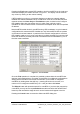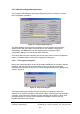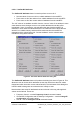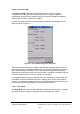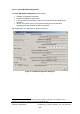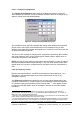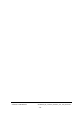Installation Instructions
Table Of Contents
- nanoBTS Installation and Test Manual
- 1 Introduction
- 2 Overview
- 3 Customer safety and regulatory information (CENG0133)
- 4 BTS Hardware Installation (CENG0210)
- 5 PSU Installation Guide (CENG0033)
- 6 BTS Installer User Guide (CENG0048)
- Introduction
- 6.2 Capabilities
- 6.3 Concepts
- 6.4 Getting Started
- 6.5 User Interface Reference
- 6.6 The DHCP Server
- 6.7 BTS Attribute Reference
- 6.7.1 The BTS Configuration Dialog box
- 6.7.2 Current Values Display
- 6.7.3 Identifying a nanoBTS
- 6.7.4 How Defaults Work
- 6.7.5 Enabling Configuration Phases
- 6.7.6 The BTS tab
- 6.7.7 The DHCP tab
- 6.7.8 The Unit ID tab
- 6.7.9 The NV Attr (1) tab
- 6.7.10 The NV Attr (2) tab
- 6.7.11 The NV Attr (3) tab
- 6.7.12 The NV Attr (4) tab
- 6.7.13 The Download tab
- 6.8 Using Network Listen
- 6.9 Using BTS Installer via a proxy
- 6.10 Connecting to a nanoBTS via SSL
- 6.11 Configuration File Reference
© ip.access Ltd
COMPANY CONFIDENTIAL CENG0336_XE_nanoBTS_Installation_and_Test_Manual.doc
- 66 -
In addition there are some NV attributes that cannot be fetched in this way either.
These are:
• Current SW Configuration – use the Set Current SW and Fetch HW & SW
Configuration commands to examine and change the current software
configuration.
When the Set/Get NV Attributes command has completed the BTS Configuration
dialog box is displayed showing any values fetched. See section 6.7 for a full
description
of that dialog box.
6.5.5.5 Download Software
The Download Software button is enabled only if the software download configuration
phase is enabled.
It will cause new software to be downloaded to the nanoBTS as specified in the
Download tab of the BTS Configuration dialog box (see section 6.7.13). Use the Edit
button to op
en the BTS Configuration dialog box if necessary.
Note that this button always attempts to download new software, regardless of the
type of download (software, certificate or CRL) that is selected on the Download tab of
the BTS Configuration dialog box. To download a certificate or certificate revocation
list to the nanoBTS use the Security… button rather than the Download Software
button.