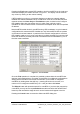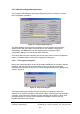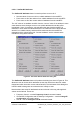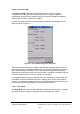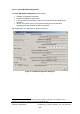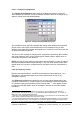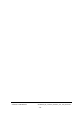Installation Instructions
Table Of Contents
- nanoBTS Installation and Test Manual
- 1 Introduction
- 2 Overview
- 3 Customer safety and regulatory information (CENG0133)
- 4 BTS Hardware Installation (CENG0210)
- 5 PSU Installation Guide (CENG0033)
- 6 BTS Installer User Guide (CENG0048)
- Introduction
- 6.2 Capabilities
- 6.3 Concepts
- 6.4 Getting Started
- 6.5 User Interface Reference
- 6.6 The DHCP Server
- 6.7 BTS Attribute Reference
- 6.7.1 The BTS Configuration Dialog box
- 6.7.2 Current Values Display
- 6.7.3 Identifying a nanoBTS
- 6.7.4 How Defaults Work
- 6.7.5 Enabling Configuration Phases
- 6.7.6 The BTS tab
- 6.7.7 The DHCP tab
- 6.7.8 The Unit ID tab
- 6.7.9 The NV Attr (1) tab
- 6.7.10 The NV Attr (2) tab
- 6.7.11 The NV Attr (3) tab
- 6.7.12 The NV Attr (4) tab
- 6.7.13 The Download tab
- 6.8 Using Network Listen
- 6.9 Using BTS Installer via a proxy
- 6.10 Connecting to a nanoBTS via SSL
- 6.11 Configuration File Reference
© ip.access Ltd
COMPANY CONFIDENTIAL CENG0336_XE_nanoBTS_Installation_and_Test_Manual.doc
- 64 -
If the operation fails then an error message will be displayed in the progress dialog box
and you will need to use this message to diagnose and correct the problem.
The Cancel button on a progress dialog box can be used at any time to abandon the
operation. This changes to a Close button when the operation has completed, whether
successfully or not.
An open or closed padlock is displayed to indicate whether the connection is insecure
or secure (SSL) – see section 6.10 for more information about SSL connections to
nanoBTSs.
6.5.5.2 SW
Activate
For some diagnostic engineering procedures outside the scope of this User Guide it
may be necessary to activate the software in the nanoBTS. If so then press the SW
Activate button.
The only function of BTS Installer that requires Software Activation is the Network
Listen feature, and this does its own software activation automatically. In normal use of
BTS Installer there will never be any requirement to use the SW Activate button.
This function does not work if the connection to the nanoBTS is via a Primary OML
Proxy. See section 6.9 for more information.
6.5.5.3 Configure
Unit ID
The Configure Unit ID button is used to change the nanoBTS’ Unit ID, which is what
the nanoBTS uses to identify itself to the BSC and to the user via management
software.
This button is only enabled if the Unit ID configuration phase is enabled.
See section 6.7.8 for details of how to enable the Unit ID configuration phase and how
to specify th
e nanoBTS’ Unit ID.
When the Configure Unit ID button is pressed the Unit ID specified on the Unit ID tab
of the BTS Configuration dialog box is sent to the nanoBTS, which is then optionally
reset. A progress dialog box (see section 6.5.5.1) is displayed during this process and
will indica
te whether the operation succeeded.