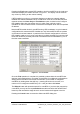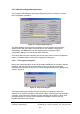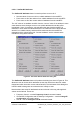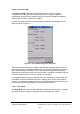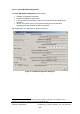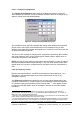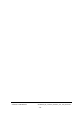Installation Instructions
Table Of Contents
- nanoBTS Installation and Test Manual
- 1 Introduction
- 2 Overview
- 3 Customer safety and regulatory information (CENG0133)
- 4 BTS Hardware Installation (CENG0210)
- 5 PSU Installation Guide (CENG0033)
- 6 BTS Installer User Guide (CENG0048)
- Introduction
- 6.2 Capabilities
- 6.3 Concepts
- 6.4 Getting Started
- 6.5 User Interface Reference
- 6.6 The DHCP Server
- 6.7 BTS Attribute Reference
- 6.7.1 The BTS Configuration Dialog box
- 6.7.2 Current Values Display
- 6.7.3 Identifying a nanoBTS
- 6.7.4 How Defaults Work
- 6.7.5 Enabling Configuration Phases
- 6.7.6 The BTS tab
- 6.7.7 The DHCP tab
- 6.7.8 The Unit ID tab
- 6.7.9 The NV Attr (1) tab
- 6.7.10 The NV Attr (2) tab
- 6.7.11 The NV Attr (3) tab
- 6.7.12 The NV Attr (4) tab
- 6.7.13 The Download tab
- 6.8 Using Network Listen
- 6.9 Using BTS Installer via a proxy
- 6.10 Connecting to a nanoBTS via SSL
- 6.11 Configuration File Reference
© ip.access Ltd
COMPANY CONFIDENTIAL CENG0336_XE_nanoBTS_Installation_and_Test_Manual.doc
- 63 -
6.5.5 Manual configuration operations
The Configure BTS dialog box (see Figure 38) gives access to a number of manual
BTS configuration operations.
Figure 38 - Configure BTS dialog box
The status displays show the same information as in the relevant row in the BTS
Status window, with the addition of the filename of any software configured for
downloading. The Edit button is an alternative means of opening the BTS
Configuration dialog box to edit this nanoBTS’ attributes.
The buttons down the right hand side give access to the various manual configuration
options. The Close button removes the Configure BTS dialog box.
6.5.5.1 The Progress Dialog box
Most of the manual operations involve BTS Installer establishing a connection with the
nanoBTS, and then carrying out a transaction involving a number of messages
backwards and forwards. During such processes a progress dialog box is displayed as
shown in Figure 39.
Figure 39 - Progress Dialog box
The progress dialog box indicates how the operation is progressing, and how it
finished. On successful completion it will usually display something like “Get Attributes
complete”, except where the operation involves resetting the nanoBTS in which case
the final message on success will be “Reinitialise requested” at which point the
nanoBTS shuts down and restarts.