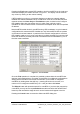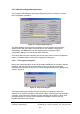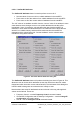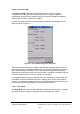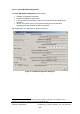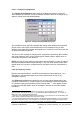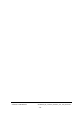Installation Instructions
Table Of Contents
- nanoBTS Installation and Test Manual
- 1 Introduction
- 2 Overview
- 3 Customer safety and regulatory information (CENG0133)
- 4 BTS Hardware Installation (CENG0210)
- 5 PSU Installation Guide (CENG0033)
- 6 BTS Installer User Guide (CENG0048)
- Introduction
- 6.2 Capabilities
- 6.3 Concepts
- 6.4 Getting Started
- 6.5 User Interface Reference
- 6.6 The DHCP Server
- 6.7 BTS Attribute Reference
- 6.7.1 The BTS Configuration Dialog box
- 6.7.2 Current Values Display
- 6.7.3 Identifying a nanoBTS
- 6.7.4 How Defaults Work
- 6.7.5 Enabling Configuration Phases
- 6.7.6 The BTS tab
- 6.7.7 The DHCP tab
- 6.7.8 The Unit ID tab
- 6.7.9 The NV Attr (1) tab
- 6.7.10 The NV Attr (2) tab
- 6.7.11 The NV Attr (3) tab
- 6.7.12 The NV Attr (4) tab
- 6.7.13 The Download tab
- 6.8 Using Network Listen
- 6.9 Using BTS Installer via a proxy
- 6.10 Connecting to a nanoBTS via SSL
- 6.11 Configuration File Reference
© ip.access Ltd
COMPANY CONFIDENTIAL CENG0336_XE_nanoBTS_Installation_and_Test_Manual.doc
- 62 -
6.5.4.2.2 Creating a New BTS Database entry
The New button will create a new blank BTS Database entry. It will pop up a BTS
Configuration dialog box to allow you to edit the attributes of the BTS. See section 6.7
for a complete reference
to all the attributes.
6.5.4.3 Deleting BTS Database entries
To delete one or more BTS Database entries, select them in the BTS Status window
and press the Delete button.
6.5.4.4 Editing nanoBTS attributes
To edit the attributes for a particular nanoBTS, select the relevant entry in the BTS
Status window and press the Edit button. A BTS Configuration dialog box for this
nanoBTS will appear. See section 6.7 for a complete reference for this dialog box.
To edit defa
ult values that BTS Installer will use for all nanoBTSs that do not have
explicit values specified press the Defaults button. A BTS Configuration dialog box for
the default values will appear. See section 6.7 for a complete reference for this dialog
box and a description
of how the default system operates.
6.5.4.5 Manual configuration
To perform various manual configuration operations on a nanoBTS, select the relevant
entry in the BTS Status window and press the Action button. The Configure BTS
dialog box will appear. See section 6.5.5 below for a full description of the various
operations a
vailable from this dialog box.
6.5.4.6 Network Listen
To perform various Network Listen tests on a nanoBTS, select the relevant entry in the
BTS Status window and press the Listen button. The Network Listen window will
appear. See section 6.8 for a full description of the Network Listen tests.