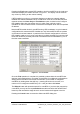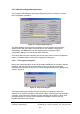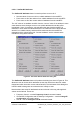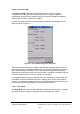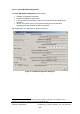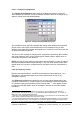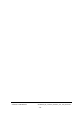Installation Instructions
Table Of Contents
- nanoBTS Installation and Test Manual
- 1 Introduction
- 2 Overview
- 3 Customer safety and regulatory information (CENG0133)
- 4 BTS Hardware Installation (CENG0210)
- 5 PSU Installation Guide (CENG0033)
- 6 BTS Installer User Guide (CENG0048)
- Introduction
- 6.2 Capabilities
- 6.3 Concepts
- 6.4 Getting Started
- 6.5 User Interface Reference
- 6.6 The DHCP Server
- 6.7 BTS Attribute Reference
- 6.7.1 The BTS Configuration Dialog box
- 6.7.2 Current Values Display
- 6.7.3 Identifying a nanoBTS
- 6.7.4 How Defaults Work
- 6.7.5 Enabling Configuration Phases
- 6.7.6 The BTS tab
- 6.7.7 The DHCP tab
- 6.7.8 The Unit ID tab
- 6.7.9 The NV Attr (1) tab
- 6.7.10 The NV Attr (2) tab
- 6.7.11 The NV Attr (3) tab
- 6.7.12 The NV Attr (4) tab
- 6.7.13 The Download tab
- 6.8 Using Network Listen
- 6.9 Using BTS Installer via a proxy
- 6.10 Connecting to a nanoBTS via SSL
- 6.11 Configuration File Reference
© ip.access Ltd
COMPANY CONFIDENTIAL CENG0336_XE_nanoBTS_Installation_and_Test_Manual.doc
- 61 -
Pressing the Find button causes BTS Installer to look for nanoBTSs on the local area
network and display the results as shown in Figure 37. The display can be sorted on
any column by clicking o
n the column heading.
If BTS Installer is running on a computer that has more than one network adapter
installed and enabled, Find will look for nanoBTSs on all of the connected local area
networks unless the Listen Only on This Address option is ticked on the Configure
BTS Installer dialog box (see section 6.4.6) in which case it will only look for
nanoBTSs on the local a
rea network connected to the adapter which has the specified
IP address.
Note that BTS Installer looks for nanoBTSs using UDP broadcasts. In typical network
configurations this means that BTS Installer can only find nanoBTSs that are present
on the same local area network. In particular if the network configuration is such that
BTS Installer needs to run in proxy mode then it is unlikely that the Find command will
locate the nanoBTSs, and they will need to be added to the BTS Database by one of
the other means available.
Figure 37 - “Find” Results
Once the Find operation is complete it is possible to select either the nanoBTS that
requires configuration alone or a number of nanoBTSs for multiple site configurations.
Simply select a nanoBTS with the left mouse button (or a number of contiguous
nanoBTSs by holding down the shift key + pressing left click on the mouse, or a
number of non-contiguous nanoBTSs by ctrl + click) and then click Select.
The Refresh button will repeat the search for nanoBTSs. If you have just powered up
a nanoBTS you may have to repeat Refresh several times before the nanoBTS has
booted up and reached the stage where it can be found and will appear in the list.
Pressing the Cancel button removes the Select nanoBTS dialog box.