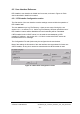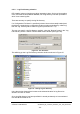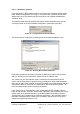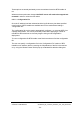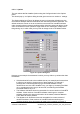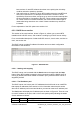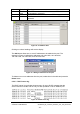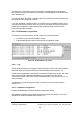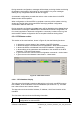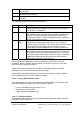Installation Instructions
Table Of Contents
- nanoBTS Installation and Test Manual
- 1 Introduction
- 2 Overview
- 3 Customer safety and regulatory information (CENG0133)
- 4 BTS Hardware Installation (CENG0210)
- 5 PSU Installation Guide (CENG0033)
- 6 BTS Installer User Guide (CENG0048)
- Introduction
- 6.2 Capabilities
- 6.3 Concepts
- 6.4 Getting Started
- 6.5 User Interface Reference
- 6.6 The DHCP Server
- 6.7 BTS Attribute Reference
- 6.7.1 The BTS Configuration Dialog box
- 6.7.2 Current Values Display
- 6.7.3 Identifying a nanoBTS
- 6.7.4 How Defaults Work
- 6.7.5 Enabling Configuration Phases
- 6.7.6 The BTS tab
- 6.7.7 The DHCP tab
- 6.7.8 The Unit ID tab
- 6.7.9 The NV Attr (1) tab
- 6.7.10 The NV Attr (2) tab
- 6.7.11 The NV Attr (3) tab
- 6.7.12 The NV Attr (4) tab
- 6.7.13 The Download tab
- 6.8 Using Network Listen
- 6.9 Using BTS Installer via a proxy
- 6.10 Connecting to a nanoBTS via SSL
- 6.11 Configuration File Reference
© ip.access Ltd
COMPANY CONFIDENTIAL CENG0336_XE_nanoBTS_Installation_and_Test_Manual.doc
- 60 -
UNIT ID What BTS Installer thinks about the current state of the UNIT ID set for
this nanoBTS
NV Attr What BTS Installer thinks about the current state of the non-volatile
attributes for this nanoBTS
D’LOAD What BTS Installer thinks about the firmware currently loaded on this
nanoBTS
The coloured indicators have the following meanings:
Colour Symbol Meaning
Grey none The configuration phase is disabled for the nanoBTS, and BTS
Installer is making no statement as to the status of this aspect of
the nanoBTS’s configuration.
Green tick The configuration phase is enabled for the nanoBTS and as far as
BTS Installer knows, this aspect of the nanoBTS is configured as
required. This usually indicates either that BTS Installer has
configured it correctly, or that it has detected that the nanoBTS is
already configured as required.
Yellow question
mark
The configuration phase is enabled for the nanoBTS but BTS
Installer doesn’t know whether this aspect of the nanoBTS is
currently correctly configured. This is usually because BTS Installer
has not read the current values from the nanoBTS and this
configuration phase is enabled but has not yet been carried out.
Red cross The configuration phase is enabled for the nanoBTS and as far as
BTS Installer knows, this aspect of the nanoBTS is not configured
as required. This usually indicates either that an error occurred
when BTS Installer tried to apply the required values, or that BTS
Installer knows that the user has entered new values and the
configuration phase has not yet been run.
In Figure 36 above, DHCP and D’LOAD are enabled for the first BTS, and DHCP
succeeded,
while the software download failed. Just DHCP is turned on for the other
BTSs but has not yet been carried out.
Similar coloured status indicators for nanoBTS configuration phases also appear
elsewhere in the user interface, with the same meanings.
Note that the red and green indicators can become out of date as a result of changes
to the nanoBTS that are not made using BTS Installer.
6.5.4.2 Creating BTS Database entries
There are three ways to make a nanoBTS known to BTS Installer, ie to create an entry
in the BTS Database and add a line to the BTS Status display:
• load a configuration file (see section 6.5.1.3)
• Find one or more nanoBTSs
• mak
e a New BTS Database entry.
6.5.4.2.1 Finding nanoBTSs
The Find button allows BTSs on the local network to be located and added to the BTS
Database for later configuration.