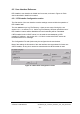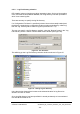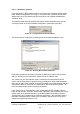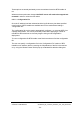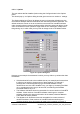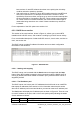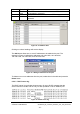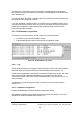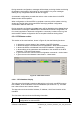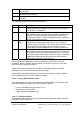Installation Instructions
Table Of Contents
- nanoBTS Installation and Test Manual
- 1 Introduction
- 2 Overview
- 3 Customer safety and regulatory information (CENG0133)
- 4 BTS Hardware Installation (CENG0210)
- 5 PSU Installation Guide (CENG0033)
- 6 BTS Installer User Guide (CENG0048)
- Introduction
- 6.2 Capabilities
- 6.3 Concepts
- 6.4 Getting Started
- 6.5 User Interface Reference
- 6.6 The DHCP Server
- 6.7 BTS Attribute Reference
- 6.7.1 The BTS Configuration Dialog box
- 6.7.2 Current Values Display
- 6.7.3 Identifying a nanoBTS
- 6.7.4 How Defaults Work
- 6.7.5 Enabling Configuration Phases
- 6.7.6 The BTS tab
- 6.7.7 The DHCP tab
- 6.7.8 The Unit ID tab
- 6.7.9 The NV Attr (1) tab
- 6.7.10 The NV Attr (2) tab
- 6.7.11 The NV Attr (3) tab
- 6.7.12 The NV Attr (4) tab
- 6.7.13 The Download tab
- 6.8 Using Network Listen
- 6.9 Using BTS Installer via a proxy
- 6.10 Connecting to a nanoBTS via SSL
- 6.11 Configuration File Reference
© ip.access Ltd
COMPANY CONFIDENTIAL CENG0336_XE_nanoBTS_Installation_and_Test_Manual.doc
- 59 -
During automatic configuration, messages will be written to the log window and the log
file indicating each stage of processing for each nanoBTS. Any error messages
relating to any configuration failures will also be logged.
As automatic configuration proceeds the various colour codes shown in the BTS
Status window will be updated.
When configuration of all nanoBTSs is complete a summary will be written to the log
window and log file listing all the nanoBTSs and saying whether configuration
succeeded or failed for each one.
During automatic configuration the Auto button will be disabled and the Cancel button
will be enabled. Pressing the Cancel button will abandon automatic configuration; as
for normal completion of automatic configuration a summary is written to the log, and
each nanoBTS whose configuration did not complete is listed as having failed.
6.5.4 BTS Status section
This section of the user interface, shown in Figure 36, has the following functions:
• it displays the current status of the contents of the BTS Database
• it allows nanoBTSs to be added to the BTS Database – New and Find buttons
• it allows nanoBTSs to be deleted from the BTS Database – Delete button
• it allows editing of the parameters and attributes of the nanoBTS in the BTS
Database – Edit and Default buttons
• it gives access to the various manual configuration commands – Action button
• it gives access to the Network Listen feature – Listen button
Figure 36 - BTS Status section
6.5.4.1 BTS Database Display
The main part of the display contains a table with a row for each nanoBTS known to
BTS Installer, ie each nanoBTS in the BTS Database (see section 6.3.1). The table
has 3 data columns and 4 status co
lumns.
The data columns show the MAC Address, IP Address, Unit ID and Location of the
nanoBTS.
The four status columns show the following information:
DHCP What BTS Installer thinks about the current state of the DHCP
configuration for this nanoBTS