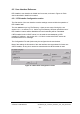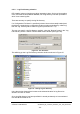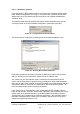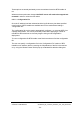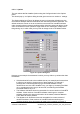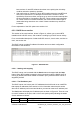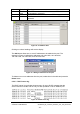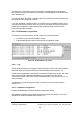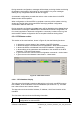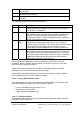Installation Instructions
Table Of Contents
- nanoBTS Installation and Test Manual
- 1 Introduction
- 2 Overview
- 3 Customer safety and regulatory information (CENG0133)
- 4 BTS Hardware Installation (CENG0210)
- 5 PSU Installation Guide (CENG0033)
- 6 BTS Installer User Guide (CENG0048)
- Introduction
- 6.2 Capabilities
- 6.3 Concepts
- 6.4 Getting Started
- 6.5 User Interface Reference
- 6.6 The DHCP Server
- 6.7 BTS Attribute Reference
- 6.7.1 The BTS Configuration Dialog box
- 6.7.2 Current Values Display
- 6.7.3 Identifying a nanoBTS
- 6.7.4 How Defaults Work
- 6.7.5 Enabling Configuration Phases
- 6.7.6 The BTS tab
- 6.7.7 The DHCP tab
- 6.7.8 The Unit ID tab
- 6.7.9 The NV Attr (1) tab
- 6.7.10 The NV Attr (2) tab
- 6.7.11 The NV Attr (3) tab
- 6.7.12 The NV Attr (4) tab
- 6.7.13 The Download tab
- 6.8 Using Network Listen
- 6.9 Using BTS Installer via a proxy
- 6.10 Connecting to a nanoBTS via SSL
- 6.11 Configuration File Reference
© ip.access Ltd
COMPANY CONFIDENTIAL CENG0336_XE_nanoBTS_Installation_and_Test_Manual.doc
- 57 -
Colour Symbol Meaning
Yellow question
mark
This IP address has been offered to a nanoBTS which has not
yet accepted or rejected it
Green tick This IP address is allocated to a nanoBTS
Red cross This IP address has been offered but the nanoBTS has
rejected it
Figure 32 - IP Address Pool
Clicking on column headings will sort the display.
The Add button allows one or more IP addresses to be added to the pool. The
example in Figure 33 will add the addresses 192.168.0.200, 192.168.0.201,
192.168.0.2
02, 192.168.0.203, and 192.168.0.204.
Figure 33 - Adding IP addresses to the pool
To delete one or more addresses from the pool, select them in the table and press the
Delete button.
6.5.2.3 DHCP server log
The DHCP server’s log window shows an entry for every DHCP message that the
server receives or sends, and an entry for each operation on the IP address pool.
Figure 34 - DHCP server log