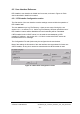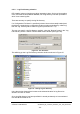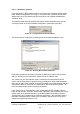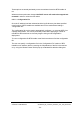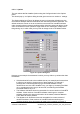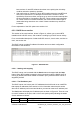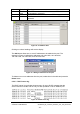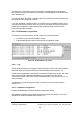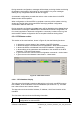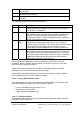Installation Instructions
Table Of Contents
- nanoBTS Installation and Test Manual
- 1 Introduction
- 2 Overview
- 3 Customer safety and regulatory information (CENG0133)
- 4 BTS Hardware Installation (CENG0210)
- 5 PSU Installation Guide (CENG0033)
- 6 BTS Installer User Guide (CENG0048)
- Introduction
- 6.2 Capabilities
- 6.3 Concepts
- 6.4 Getting Started
- 6.5 User Interface Reference
- 6.6 The DHCP Server
- 6.7 BTS Attribute Reference
- 6.7.1 The BTS Configuration Dialog box
- 6.7.2 Current Values Display
- 6.7.3 Identifying a nanoBTS
- 6.7.4 How Defaults Work
- 6.7.5 Enabling Configuration Phases
- 6.7.6 The BTS tab
- 6.7.7 The DHCP tab
- 6.7.8 The Unit ID tab
- 6.7.9 The NV Attr (1) tab
- 6.7.10 The NV Attr (2) tab
- 6.7.11 The NV Attr (3) tab
- 6.7.12 The NV Attr (4) tab
- 6.7.13 The Download tab
- 6.8 Using Network Listen
- 6.9 Using BTS Installer via a proxy
- 6.10 Connecting to a nanoBTS via SSL
- 6.11 Configuration File Reference
© ip.access Ltd
COMPANY CONFIDENTIAL CENG0336_XE_nanoBTS_Installation_and_Test_Manual.doc
- 51 -
6.5 User Interface Reference
BTS Installer’s user interface is divided into four areas, as shown in Figure 24. Each
area is described in detail in this section.
6.5.1 BTS Installer Configuration section
The first section of the user interface contains settings concerned with the operation of
BTS Installer itself.
The user must set up a Log File Directory – there are two ways of doing this, see
section 6.5.1.1 or section 6.5.1.3. Until a Log File Directory has been specified most of
BTS Installe
r’s buttons will be disabled and most functionality will be unavailable.
If BTS Installer’s built-in DHCP server is to be used the user must set up BTS
Installer’s IP address – see section 6.5.1.2. If this is not done the DHCP server will
terminate with an error message.
The Configuration File a
nd Options may be configured as the user desires.
Most of the settings in this section of the user interface are remembered for future runs
of BTS Installer, so they don’t need to be entered each time BTS Installer is used.
Figure 25 - BTS Installer Configuration section