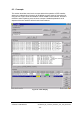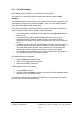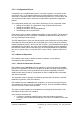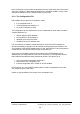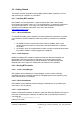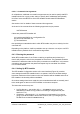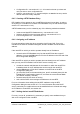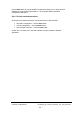Installation Instructions
Table Of Contents
- nanoBTS Installation and Test Manual
- 1 Introduction
- 2 Overview
- 3 Customer safety and regulatory information (CENG0133)
- 4 BTS Hardware Installation (CENG0210)
- 5 PSU Installation Guide (CENG0033)
- 6 BTS Installer User Guide (CENG0048)
- Introduction
- 6.2 Capabilities
- 6.3 Concepts
- 6.4 Getting Started
- 6.5 User Interface Reference
- 6.6 The DHCP Server
- 6.7 BTS Attribute Reference
- 6.7.1 The BTS Configuration Dialog box
- 6.7.2 Current Values Display
- 6.7.3 Identifying a nanoBTS
- 6.7.4 How Defaults Work
- 6.7.5 Enabling Configuration Phases
- 6.7.6 The BTS tab
- 6.7.7 The DHCP tab
- 6.7.8 The Unit ID tab
- 6.7.9 The NV Attr (1) tab
- 6.7.10 The NV Attr (2) tab
- 6.7.11 The NV Attr (3) tab
- 6.7.12 The NV Attr (4) tab
- 6.7.13 The Download tab
- 6.8 Using Network Listen
- 6.9 Using BTS Installer via a proxy
- 6.10 Connecting to a nanoBTS via SSL
- 6.11 Configuration File Reference
© ip.access Ltd
COMPANY CONFIDENTIAL CENG0336_XE_nanoBTS_Installation_and_Test_Manual.doc
- 47 -
6.4 Getting Started
This section contains information about installing BTS Installer, preparing it for use,
and performing an operation on a nanoBTS.
6.4.1 Installing BTS Installer
BTS Installer is a Java application. It requires that the Sun J2SE Java Runtime
Environment be installed: version is 1.5 is required (there is no particular requirement
as to which subversion of 1.5 is used). The J2SE Java Runtime Environment is
available, with installation instructions, from Sun’s Java web-site
(http://www.java.sun.com
).
6.4.1.1 Microsoft Windows
To install BTS Installer run the supplied .msi file and follow the instructions on screen.
If it is desired to use BTS Installer to make secure (SSL) connections to nanoBTSs
then
• the Aladdin eToken run time environment must be installed, which in turn
requires that the computer is running either Windows 2000 SP4 or Windows
XP or later
• the eToken, which is a hardware device which contains a certificate and private
key for BTS Installer, must be plugged into a USB port.
6.4.1.2 Other Platforms
Details of installing BTS Installer on platforms other than Microsoft Windows are
beyond the scope of this document. However in most cases copying the file
BtsInstaller.jar to a suitable directory will be adequate. On platforms other than
Windows there is no support for making SSL connections to the nanoBTS.
6.4.2 Starting BTS Installer
6.4.2.1 From Config Manager
BTS Installer can be started from Config Manager, in which case it will be pre-
populated with some nanoBTSs selected in Config Manager and will operate in proxy
mode. See section 6.9.2 for details.
6.4.2.2 Microsoft
Windows
BTS Installer can be started by double clicking the desktop item or by selecting the
menu entry in the normal way.
6.4.2.3 Other Platforms
Details of starting BTS Installer on platforms other than Microsoft Windows are beyond
the scope of this document. However on platforms with a command line interface a
command like:
java -jar BtsInstaller.jar
is likely to be useful.