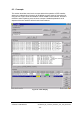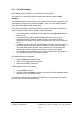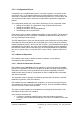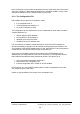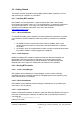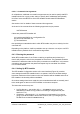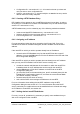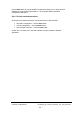Installation Instructions
Table Of Contents
- nanoBTS Installation and Test Manual
- 1 Introduction
- 2 Overview
- 3 Customer safety and regulatory information (CENG0133)
- 4 BTS Hardware Installation (CENG0210)
- 5 PSU Installation Guide (CENG0033)
- 6 BTS Installer User Guide (CENG0048)
- Introduction
- 6.2 Capabilities
- 6.3 Concepts
- 6.4 Getting Started
- 6.5 User Interface Reference
- 6.6 The DHCP Server
- 6.7 BTS Attribute Reference
- 6.7.1 The BTS Configuration Dialog box
- 6.7.2 Current Values Display
- 6.7.3 Identifying a nanoBTS
- 6.7.4 How Defaults Work
- 6.7.5 Enabling Configuration Phases
- 6.7.6 The BTS tab
- 6.7.7 The DHCP tab
- 6.7.8 The Unit ID tab
- 6.7.9 The NV Attr (1) tab
- 6.7.10 The NV Attr (2) tab
- 6.7.11 The NV Attr (3) tab
- 6.7.12 The NV Attr (4) tab
- 6.7.13 The Download tab
- 6.8 Using Network Listen
- 6.9 Using BTS Installer via a proxy
- 6.10 Connecting to a nanoBTS via SSL
- 6.11 Configuration File Reference
© ip.access Ltd
COMPANY CONFIDENTIAL CENG0336_XE_nanoBTS_Installation_and_Test_Manual.doc
- 44 -
6.3.2 Configuration Phases
Configuration of a nanoBTS takes place in a number of phases. In automatic mode
(see section 6.3.3.1) all enabled phases are run automatically one after another in a
fixed order; in manual mode the user
chooses which phase to run, one at a time, and
can also perform other actions which are not equivalent to automatic configuration
phases.
The configuration phases are, in the order in which they are run in automatic mode:
• Setting the nanoBTS’ IP configuration using the built-in DHCP server.
• Setting the nanoBTS’ Unit ID.
• Setting the nanoBTS’ non-volatile attributes.
• Downloading a file to the nanoBTS.
Each phase can be enabled or disabled separately for each nanoBTS. The download
file can download any one of: software; a certificate; a certificate revocation list, but
can only download one file at a time.
The BTS Status section of the user interface gives a quick reference to which phases
are enabled for which nanoBTSs: this is indicated by the colour code in the columns
headed respectively DHCP, UNIT Id, NV Attr, D’LOAD – grey indicates that this phase
is disabled for this nanoBTS, any other colour indicates that this phase is enabled for
this nanoBTS. Status colours other than grey are accompanied either by explanatory
text, or by a symbol (Grey = no symbol, Red = cross, Yellow = question mark, Red =
tick).
6.3.3 Modes of Operation
BTS Installer has a variety of different modes of operation, to suit different
circumstances and requirements.
6.3.3.1 Manual and Automatic Operation
BTS Installer has an automatic mode of operation, in which it will apply all enabled
phases of configuration to all known nanoBTSs in parallel, and when it has finished it
will produce a summary in the log window and log file and will display in the BTS
Status window which phases of configuration for which nanoBTSs have succeeded
and which have failed.
This automatic mode of operation is initiated by pressing the Auto button in the BTS
Database Log section of the user interface.
BTS Installer also has a manual mode of operation, in which the user performs just
one operation at a time on just one nanoBTS at a time, and has immediate feedback
as to the success or failure of the operation.
The various manual operations are available from pressing the Action button in the
BTS Status section of the user interface.
Some example scenarios are:
• A number of operating nanoBTSs are to have their software upgraded.
Automatic mode is used to download the new version of software to all of them
at once.