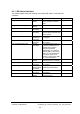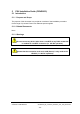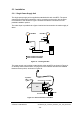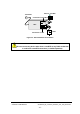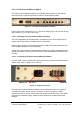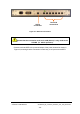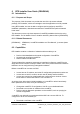Installation Instructions
Table Of Contents
- nanoBTS Installation and Test Manual
- 1 Introduction
- 2 Overview
- 3 Customer safety and regulatory information (CENG0133)
- 4 BTS Hardware Installation (CENG0210)
- 5 PSU Installation Guide (CENG0033)
- 6 BTS Installer User Guide (CENG0048)
- Introduction
- 6.2 Capabilities
- 6.3 Concepts
- 6.4 Getting Started
- 6.5 User Interface Reference
- 6.6 The DHCP Server
- 6.7 BTS Attribute Reference
- 6.7.1 The BTS Configuration Dialog box
- 6.7.2 Current Values Display
- 6.7.3 Identifying a nanoBTS
- 6.7.4 How Defaults Work
- 6.7.5 Enabling Configuration Phases
- 6.7.6 The BTS tab
- 6.7.7 The DHCP tab
- 6.7.8 The Unit ID tab
- 6.7.9 The NV Attr (1) tab
- 6.7.10 The NV Attr (2) tab
- 6.7.11 The NV Attr (3) tab
- 6.7.12 The NV Attr (4) tab
- 6.7.13 The Download tab
- 6.8 Using Network Listen
- 6.9 Using BTS Installer via a proxy
- 6.10 Connecting to a nanoBTS via SSL
- 6.11 Configuration File Reference
© ip.access Ltd
COMPANY CONFIDENTIAL CENG0336_XE_nanoBTS_Installation_and_Test_Manual.doc
- 40 -
6 BTS Installer User Guide (CENG0048)
6.1 Introduction
6.1.1 Purpose and Scope
The purpose of this document is to provide the user of the ip.access software
package, “BTS Installer”, with the knowledge to use the application to its full potential.
Using BTS Installer, the user is able to configure (and reconfigure) nanoBTS™
installation parameters, download new software to nanoBTSs and perform Network
Listen tests.
This document covers only those aspects of nanoBTS installation that involve using
BTS Installer. For full details of how to install a nanoBTS, please refer to [CENG0336].
6.1.2 Related Documents
[CENG0336] CENG0336, “nanoBTS Installation and Test Manual”, ip.access (latest
issue)
6.2 Capabilities
BTS Installer contains a collection of related tools that enable you to:
• Perform initial installation and manual configuration of nanoBTSs.
• Upgrade and reconfigure nanoBTSs.
• Perform Network Listen tests.
These include all the operations necessary to install and configure a nanoBTS to the
stage where it will connect correctly to a BSC, from which point its telecommunications
behaviour can be configured using management software.
Before a nanoBTS can connect to a BSC:
• It must have an IP address, and other IP configuration parameters must be set.
• It must have a Unit ID, as this is what it uses to identify itself to the BSC.
• It must have various non-volatile attributes configured; as a minimum it must
know where to find the BSC before it can connect to it.
At various times, either during initial installation of a nanoBTS or after it has already
been operational for a while, it may be necessary to:
• Change the nanoBTS’ IP configuration, Unit ID or non-volatile attributes.
• Download a new version of software to the nanoBTS.
• Perform various diagnostic operations on the nanoBTS, such as querying its
current configuration.
A nanoBTS can optionally communicate with the BSC via a secure SSL link. To
configure it to do so it is necessary to:
• Download a certificate to the nanoBTS