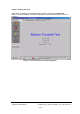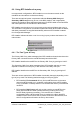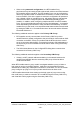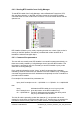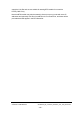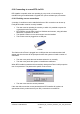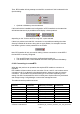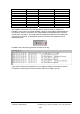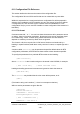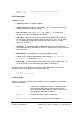Installation Instructions
Table Of Contents
- nanoBTS Installation and Test Manual
- 1 Introduction
- 2 Overview
- 3 Customer safety and regulatory information (CENG0133)
- 4 BTS Hardware Installation (CENG0210)
- 5 PSU Installation Guide (CENG0033)
- 6 BTS Installer User Guide (CENG0048)
- Introduction
- 6.2 Capabilities
- 6.3 Concepts
- 6.4 Getting Started
- 6.5 User Interface Reference
- 6.6 The DHCP Server
- 6.7 BTS Attribute Reference
- 6.7.1 The BTS Configuration Dialog box
- 6.7.2 Current Values Display
- 6.7.3 Identifying a nanoBTS
- 6.7.4 How Defaults Work
- 6.7.5 Enabling Configuration Phases
- 6.7.6 The BTS tab
- 6.7.7 The DHCP tab
- 6.7.8 The Unit ID tab
- 6.7.9 The NV Attr (1) tab
- 6.7.10 The NV Attr (2) tab
- 6.7.11 The NV Attr (3) tab
- 6.7.12 The NV Attr (4) tab
- 6.7.13 The Download tab
- 6.8 Using Network Listen
- 6.9 Using BTS Installer via a proxy
- 6.10 Connecting to a nanoBTS via SSL
- 6.11 Configuration File Reference
© ip.access Ltd
COMPANY CONFIDENTIAL CENG0336_XE_nanoBTS_Installation_and_Test_Manual.doc
- 128 -
Mandatory Can’t connect
Yes Disabled Insecure
Optional Secure (SSL)
Mandatory Secure (SSL)
Mandatory No Disabled Can’t connect
Optional Can’t connect
Mandatory Can’t connect
Yes Disabled Can’t connect
Optional Secure (SSL)
Mandatory Secure (SSL)
BTS Installer will indicate to the user the state of each connection it makes to a
nanoBTS. In the case of a manual operation, either an open padlock will be displayed
to indicate an insecure connection or a closed padlock will be displayed to indicate a
secure (SSL) connection. This symbol will be displayed somewhere on the dialog that
is performing the action, for example an insecure connection for Network Listen is
indicated like this:
In addition the connection type will be recorded in the log:
In the case of automatic operation there is no graphical display of the security state of
connections, but the state of each connection made is recorded in the log.