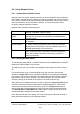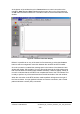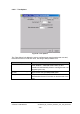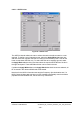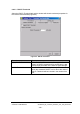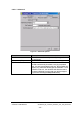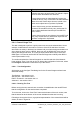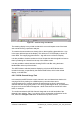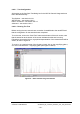Installation Instructions
Table Of Contents
- nanoBTS Installation and Test Manual
- 1 Introduction
- 2 Overview
- 3 Customer safety and regulatory information (CENG0133)
- 4 BTS Hardware Installation (CENG0210)
- 5 PSU Installation Guide (CENG0033)
- 6 BTS Installer User Guide (CENG0048)
- Introduction
- 6.2 Capabilities
- 6.3 Concepts
- 6.4 Getting Started
- 6.5 User Interface Reference
- 6.6 The DHCP Server
- 6.7 BTS Attribute Reference
- 6.7.1 The BTS Configuration Dialog box
- 6.7.2 Current Values Display
- 6.7.3 Identifying a nanoBTS
- 6.7.4 How Defaults Work
- 6.7.5 Enabling Configuration Phases
- 6.7.6 The BTS tab
- 6.7.7 The DHCP tab
- 6.7.8 The Unit ID tab
- 6.7.9 The NV Attr (1) tab
- 6.7.10 The NV Attr (2) tab
- 6.7.11 The NV Attr (3) tab
- 6.7.12 The NV Attr (4) tab
- 6.7.13 The Download tab
- 6.8 Using Network Listen
- 6.9 Using BTS Installer via a proxy
- 6.10 Connecting to a nanoBTS via SSL
- 6.11 Configuration File Reference
© ip.access Ltd
COMPANY CONFIDENTIAL CENG0336_XE_nanoBTS_Installation_and_Test_Manual.doc
- 109 -
Figure 62 - Channel Usage Test Results
The resulting display is very similar to that which one would expect to see if the band
was monitored using a spectrum analyser.
To examine the test results more closely click on the magnifying glass with the + sign
in the upper left hand part of the display. This will zoom in on the display to show it in
more detail. The magnifying glass with the – sign will zoom out from the display.
It is also possible to view the results as a list of frequencies with the signal level next to
them by selecting the List tab from the top of the results screen.
It is also possible to switch between showing RXLEV and dBm using the button
labelled dBm at the top of the window.
The ARFCN button switches between displaying only those ARFCNs that were
included in the test, as specified by the white and black lists, which is the default
display, or all ARFCNs.
6.8.5 BCCH Channel Usage Test
In this test the nanoBTS listens to each channel in turn and determines whether it is
carrying a BCCH by looking for a GSM frequency correction burst and a
synchronisation burst. It reports all channels where these are found, and omits all
channels that are carrying only traffic or not carrying GSM signals at all. This test takes
longer to run than the Channel Usage test - about 30 seconds for the full DCS 1800
band, for example.
To use this test select the BCCH Channel Usage tab on the left hand side of the
Network Listen window. Then, if you wish to view or change the configuration for the
test, select the Configure Test button located at the top of the screen.