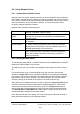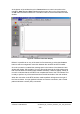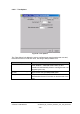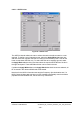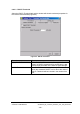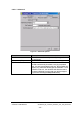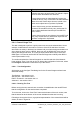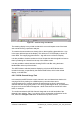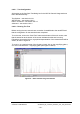Installation Instructions
Table Of Contents
- nanoBTS Installation and Test Manual
- 1 Introduction
- 2 Overview
- 3 Customer safety and regulatory information (CENG0133)
- 4 BTS Hardware Installation (CENG0210)
- 5 PSU Installation Guide (CENG0033)
- 6 BTS Installer User Guide (CENG0048)
- Introduction
- 6.2 Capabilities
- 6.3 Concepts
- 6.4 Getting Started
- 6.5 User Interface Reference
- 6.6 The DHCP Server
- 6.7 BTS Attribute Reference
- 6.7.1 The BTS Configuration Dialog box
- 6.7.2 Current Values Display
- 6.7.3 Identifying a nanoBTS
- 6.7.4 How Defaults Work
- 6.7.5 Enabling Configuration Phases
- 6.7.6 The BTS tab
- 6.7.7 The DHCP tab
- 6.7.8 The Unit ID tab
- 6.7.9 The NV Attr (1) tab
- 6.7.10 The NV Attr (2) tab
- 6.7.11 The NV Attr (3) tab
- 6.7.12 The NV Attr (4) tab
- 6.7.13 The Download tab
- 6.8 Using Network Listen
- 6.9 Using BTS Installer via a proxy
- 6.10 Connecting to a nanoBTS via SSL
- 6.11 Configuration File Reference
© ip.access Ltd
COMPANY CONFIDENTIAL CENG0336_XE_nanoBTS_Installation_and_Test_Manual.doc
- 108 -
Control Description
Test Precedence Determines the conditions under which the nanoBTS
will allow the test to be performed. The default is Object
must not have dedicated active channels.
If set to Object must be Administratively Locked, the
nanoBTS will only carry out the test if the Administrative
State of its radio carrier object is set to Locked or the
radio carrier object has not yet been Op Started.
If set to Object must not have dedicated active
channels, the nanoBTS will only carry out the test if it
has no active dedicated channels (such as SDCCH,
TCH, PDCH).
If set to Object must be unconfigured, the nanoBTS will
only carry out the test if its radio carrier object has not
yet been configured or Op Started.
6.8.4 Channel Usage Test
This test is designed to perform a quick power scan across the selected band. As an
example, it takes about 5 seconds for a full scan of the DCS 1800 band. It shows
where there is activity in the band, but it doesn’t tell you what is being transmitted on a
given channel: there may be a BCCH, there may only be GSM traffic, there may be
nothing but background noise, or in rare (we hope!) cases there may be some non-
GSM signal. You need to use the BCCH Channel usage test to identify other BCCH
carriers (see section 6.8.5).
To use this t
est select the Channel Usage tab on the left hand side of the Network
Listen window. Then if you wish to view or change the configuration for the test, select
the Configure Test button located at the top of the screen.
6.8.4.1 Test Configuration
All the tabs on the Configure Test dialog box for the Channel Usage test have been
described already:
Test Options – see section 6.8.3.1
ARFCN List
s – see section 6.8.3.2
RX
LEV Threshold – see section 6.8.3.3
Advanced – see sect
ion 6.8.3.4
6.8.4.2
Running The Test
Before running the test, ensure that a connection is established to the nanoBTS and
that the configuration for the test has been completed.
To run the test, click on the “Start Test” button at the bottom of the main screen; note
that the status bar at the bottom of the screen indicates that the test is running.
Following a short period of time, a graphical representation of the network band will be
shown, as seen in Figure 62.