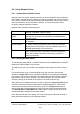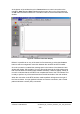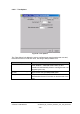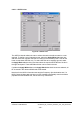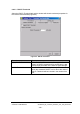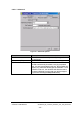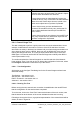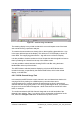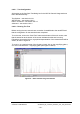Installation Instructions
Table Of Contents
- nanoBTS Installation and Test Manual
- 1 Introduction
- 2 Overview
- 3 Customer safety and regulatory information (CENG0133)
- 4 BTS Hardware Installation (CENG0210)
- 5 PSU Installation Guide (CENG0033)
- 6 BTS Installer User Guide (CENG0048)
- Introduction
- 6.2 Capabilities
- 6.3 Concepts
- 6.4 Getting Started
- 6.5 User Interface Reference
- 6.6 The DHCP Server
- 6.7 BTS Attribute Reference
- 6.7.1 The BTS Configuration Dialog box
- 6.7.2 Current Values Display
- 6.7.3 Identifying a nanoBTS
- 6.7.4 How Defaults Work
- 6.7.5 Enabling Configuration Phases
- 6.7.6 The BTS tab
- 6.7.7 The DHCP tab
- 6.7.8 The Unit ID tab
- 6.7.9 The NV Attr (1) tab
- 6.7.10 The NV Attr (2) tab
- 6.7.11 The NV Attr (3) tab
- 6.7.12 The NV Attr (4) tab
- 6.7.13 The Download tab
- 6.8 Using Network Listen
- 6.9 Using BTS Installer via a proxy
- 6.10 Connecting to a nanoBTS via SSL
- 6.11 Configuration File Reference
© ip.access Ltd
COMPANY CONFIDENTIAL CENG0336_XE_nanoBTS_Installation_and_Test_Manual.doc
- 102 -
At the bottom of the window there is a Connect button to control connection to the
nanoBTS, Start Test and Stop Test buttons that control the running of the tests and
an OK button that disconnects from a nanoBTS and then removes the Network Listen
window.
Figure 56 - Network Listen Main Display
Before it is possible to run any of the tests it is first necessary to select the Connect
button to start a management connection between the nanoBTS and BTS Installer.
Once the connection is started the message pane in the bottom of the Network Listen
window will display “SW Activating” for up to around 90 seconds (it will be quicker than
that if the nanoBTS has already been software activated). It will then display “Ready to
run test” to indicate that the nanoBTS has completed the boot of the TRX software and
is ready to perform any of the tests listed down the left hand side of the main window.
When the connection to the BTS has been made a padlock will appear to the right of
the Connect button. An open padlock indicates an insecure connection, and a closed
padlock indicates a secure (SSL) connection.