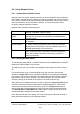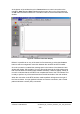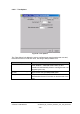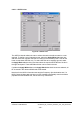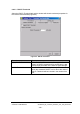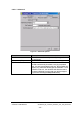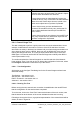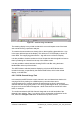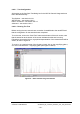Installation Instructions
Table Of Contents
- nanoBTS Installation and Test Manual
- 1 Introduction
- 2 Overview
- 3 Customer safety and regulatory information (CENG0133)
- 4 BTS Hardware Installation (CENG0210)
- 5 PSU Installation Guide (CENG0033)
- 6 BTS Installer User Guide (CENG0048)
- Introduction
- 6.2 Capabilities
- 6.3 Concepts
- 6.4 Getting Started
- 6.5 User Interface Reference
- 6.6 The DHCP Server
- 6.7 BTS Attribute Reference
- 6.7.1 The BTS Configuration Dialog box
- 6.7.2 Current Values Display
- 6.7.3 Identifying a nanoBTS
- 6.7.4 How Defaults Work
- 6.7.5 Enabling Configuration Phases
- 6.7.6 The BTS tab
- 6.7.7 The DHCP tab
- 6.7.8 The Unit ID tab
- 6.7.9 The NV Attr (1) tab
- 6.7.10 The NV Attr (2) tab
- 6.7.11 The NV Attr (3) tab
- 6.7.12 The NV Attr (4) tab
- 6.7.13 The Download tab
- 6.8 Using Network Listen
- 6.9 Using BTS Installer via a proxy
- 6.10 Connecting to a nanoBTS via SSL
- 6.11 Configuration File Reference
© ip.access Ltd
COMPANY CONFIDENTIAL CENG0336_XE_nanoBTS_Installation_and_Test_Manual.doc
- 101 -
6.8 Using Network Listen
6.8.1 Introduction to Network Listen
Network Listen is a feature implemented by the ip.access nanoBTS, and controlled by
BTS Installer, that aids frequency planning. It puts the nanoBTS into a receive mode in
which it can be used like a mobile to identify other base stations (which may be cells in
the macro network or in the nanoGSM™ network), to monitor their power levels,
frequency usage and BCCH information.
Network Listen includes the following tests:
Channel Usage Measures and reports the received signal level on a set of RF
channels, regardless of signal content.
BCCH Channel
Usage
Measures and reports the received signal level on only those RF
channels that are found to be transmitting a GSM Broadcast
Control Channel.
BCCH Information Extracts and reports information from BCCHs on a set of GSM
RF channels.
Frequency
Synchronisation
Monitors one or more RF channels, and if suitable BCCH carriers
are found, measure the frequency error of the local oscillator
relative to the received signal. The local oscillator may then be
adjusted automatically to correct the error.
Transmit Beacon Transmits a continuous beacon signal on a specified RF channel
and at a specified power, conforming to the normal GSM slot,
frame and multiframe structures, and carrying a full BCCH
channel combination.
6.8.2 Starting Network Listen
To start Network Listen select a nanoBTS and then press the Listen button in the BTS
Status part of BTS Installer’s main window.
This will bring up the main window of the Network Listen function as shown in Figure
56.
For tests tha
t return a set of received signal levels, the main part of the window
defaults to a Graph View of RX Level against ARFCN, or by selecting the List View
tab, a table of results can be displayed. The Graph View has two magnifying glasses
that allow the user to zoom in and out of the ARFCN display. The List View can be
sorted by clicking on the header of the column to be used as the sort key.
Along the top of the window there are a number of functions. Frequency Band allows
the user to select the frequency band that the nanoBTS operates on: note that this
must match the product’s specified frequency band. The Configure Test button is
used to configure individual parameters used during the various network listen tests.
The ARFCN, dBm and MCC/MNC buttons are used to change the manner in which
the decoded data is displayed in the main window.
Down the left hand side of the display, the Listen Tests may be selected and each of
these will be discussed fully in the following sections.