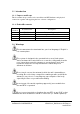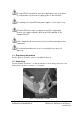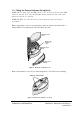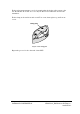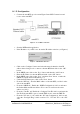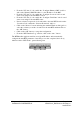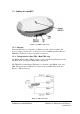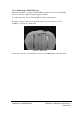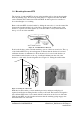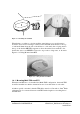Installation Manual
© ip.access Ltd Page 6 of 12
COMPANY CONFIDENTIAL CENG0210_XB Hardware Installation -
nanoBTS.doc
• From the “NV Attr (2)” tab, enable the “Configure Primary OML” tick box
and set the “Primary OML IP Address” to the IP address of the BSC.
• From the “NV Attr (2)” tab, enable the “Configure Location” tick box and
enter a text string for the nanoBTS location.
• From the “NV Attr (2)” tab, enable the “Configure Unit Name” tick box and
enter a text string for the nanoBTS name.
• If new software is required to be downloaded to the nanoBTS, then from the
“Download” tab; enable the “Software Download” tick box.
• Click on the “Browse” button and using the standard Windows dialogue box,
select the software you wish to download to the nanoBTS and then click on
the “OK” button.
• Click on the “OK” button to accept the configuration.
• From the “BTS Database Log” window, click on the “Auto” button.
The BTSInstaller application will now assign an IP address and automatically
configure the nanoBTS parameters. Once this process has completed, the four (4)
indicators in the “BTS Status” pane will turn green.
Figure 7 - BTS Status