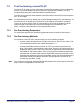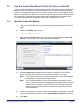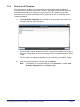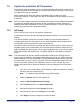User's Manual
Table Of Contents
- nanoLTE AP Pre-Provisioning and Configuration
- Table of Contents
- 1 Introduction
- 2 Pre-Provisioning Overview
- 3 Capturing Network Policies and AP Modes
- 4 AP-Unique Parameters
- 5 System Preparation for nanoLTE AP Provisioning
- 6 Template Preparation
- 7 AP Provisioning
- 8 How to Implement Policies
- 9 Installation Checks
nanoLTE AP Pre-Provisioning and Configuration AP Provisioning
NANO_INST_43370 v101_0.4 for N4G_1.1 © ip.access Limited 2016 Page 52
31) Click Finish.
The site (AP Info object) and the AP object will be added under the LTE APs object
and can now be selected for further actions.
Note: Any AP filter results in the NOS Client are cleared so that the new AP Info
and AP object can be seen.
7.4 Apply Templates and Configuration Files to the AP
This is optional. This could be done if, for example:
• No templates were used as the basis for the AP’s initial configuration
• One or more additional templates are required to apply a policy overlay on top of
any templates associated with the Product Class, such as AP use cases or
regional policies
• One or more files containing additional configuration must be loaded with Load
Attributes From File
7.4.1 Apply an AP Template to the AP
This procedure assumes that this is a one-time operation that should take place
immediately.
For general information about templates, including re-applying templates with scheduling,
see [OPM_14015].
1) If the AP is not currently visible, use AP filtering to make the required AP visible in
the object tree in the Explorer Pane.
Note: For details on using AP filtering, see [OPM_43005].
2) Select the required Template Definition object under Root > Network
Orchestration System > Templates.
3) Right-click the Template Definition object and select Apply Template.
4) Select the Template Operation Package.
5) Click the Edit button for Target Objects.
6) Expand the object tree in the Edit Target Object List screen until the required AP
object is shown, then click the check box next to the AP object.
7) Click OK to close the Edit Target Object List screen.
8) Click OK to apply the template. The AP configuration held in the NOS database is
updated. The AP will pick up the updated configuration when it connects to the
NOS for the first time.