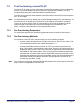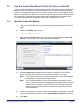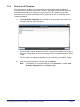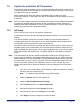User's Manual
Table Of Contents
- nanoLTE AP Pre-Provisioning and Configuration
- Table of Contents
- 1 Introduction
- 2 Pre-Provisioning Overview
- 3 Capturing Network Policies and AP Modes
- 4 AP-Unique Parameters
- 5 System Preparation for nanoLTE AP Provisioning
- 6 Template Preparation
- 7 AP Provisioning
- 8 How to Implement Policies
- 9 Installation Checks
nanoLTE AP Pre-Provisioning and Configuration AP Provisioning
NANO_INST_43370 v101_0.4 for N4G_1.1 © ip.access Limited 2016 Page 46
7.3 Use the Create Site Wizard to Pre-Provision a New AP
Use the Create Site Wizard in the NOS Client to create a site (AP Info) object and child AP
object for an AP. The physical AP will be matched to the AP object according to its serial
number. The configuration data for the AP object is stored on the AP’s serving NOS Server.
When a commissioned AP starts up, it connects to the serving NOS Server and downloads
the configuration. This approach means that the AP’s configuration can be entered and
changed on the NOS Server in advance of physically installing an AP on site.
7.3.1 Start the Create Site Wizard
1) Login to the NOS Client with a user ID that has Full Access rights to the LTE APs
object.
2) Select the LTE APs object. That is:
Root > APs > LTE APs
3) Right-click the LTE APs object and, from the menu, select Create > Create LTE
AP Site. The first page of the Create Site Wizard will appear:
4) Use the Product Class drop-down list to select the required LTE AP Product
Class. The object class used by the Product Class is shown on the right.
Note: If the Product Class has any associated templates, these will be used for
configuring the corresponding AP parameters.
Note: It is not recommended to use the Override Minimum Software Version
option. The Product Class should already be associated with the required
software version. However, if this is used, the nanoLTE AP object class
used to build the chosen software must match the object class used by
the Product Class.
5) If there is a requirement to apply a specific that embodies, for example, a regional
policy or AP operational use case, ensure View Available Templates is checked.
6) Click Next.