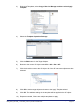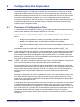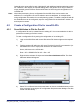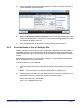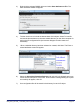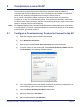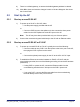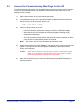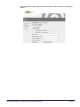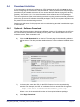User's Guide
Table Of Contents
- nano3G AP Installation Manual
- Table of Contents
- 1 Introduction
- 2 Installation Overview and Requirements
- 2.1 Installation Tasks
- 2.2 Requirements for All nano3G APs
- 2.2.1 General Requirements
- 2.2.2 nano3G AP Cooling
- 2.2.3 Information Required for Pre-Provisioning
- 2.2.4 Parameters for Enterprise Deployments
- 2.2.5 Parameters for Residential Deployments
- 2.2.6 Access Control
- 2.2.7 Closed Access with CSG Parameter Broadcast
- 2.2.8 Closed Access in Legacy Mode
- 2.2.9 Pre-Prepared Configurations - Optional
- 2.2.10 Information Required for Commissioning
- 2.2.11 Other Items for Commissioning
- 2.3 nano3G S8 AP Site Requirements
- 2.4 nano3G S16 AP Site Requirements
- 2.5 nano3G E8 AP and nano3G E16 AP Site Requirements
- 3 Pre-Provisioning a nano3G AP
- 4 Configuration File Preparation
- 5 Commission a nano3G AP
- 6 nano3G AP Hardware Installation
- 7 Finalize Installation
- 8 Troubleshooting
- 9 nano3G AP and PSU Regulatory Information
nano3G AP Installation Manual Configuration File Preparation
N3G_INST_300 v292_1.0 for N3G_2.92 © ip.access Limited 2012 Page 46
Optionally also create a file for each individual AP with additional settings particular to each
AP. However, if the majority of required settings are in the generic file, it may be easier to
simply load the generic file then use the NOS Client for fine tuning the configuration of an
individual AP.
Note: After initial provisioning from a configuration file the NOS Client can be used to set
attributes or a configuration file can be edited to set more attributes, for example when
using configuration information from a radio planning system. To obtain a sample file with all
the attributes that can be configured, export a configuration file as described in section 4.2
and inspect its content.
4.2 Create a Configuration File for nano3G APs
4.2.1 Save Attributes to File for One AP
A configuration file can be created from an existing AP. It is recommended to do this in
preference to starting a file from scratch.
To start a configuration file by saving the configuration of an existing AP:
1) Login to the NOS Client with a user ID that has Full Access rights to the required
AP.
2) Find the required AP within the APs area. Find the AC the AP is connected to (i.e.
the BSMIS APs Per AC object) then locate the AP within its Site.
Hence, drill down to the AP like this:
Root > APs > BSMIS APs Per AC > Site > AP
3) Right-click the relevant AP object and select Save Attributes to File. The Save
Attributes Wizard will appear.
4) Select To local file and use the browse button to choose a suitable directory on the
client computer for saving the AP configuration file (the browser dialogue can also
create new directories).