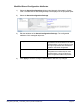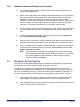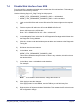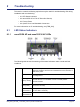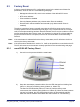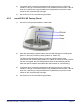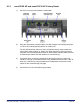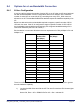User's Manual
Table Of Contents
- nano3G AP Installation Manual
- Table of Contents
- 1 Introduction
- 2 Installation Overview and Requirements
- 2.1 Installation Tasks
- 2.2 Requirements for All nano3G APs
- 2.2.1 General Requirements
- 2.2.2 nano3G AP Cooling
- 2.2.3 Information Required for Pre-Provisioning
- 2.2.4 Parameters for Enterprise Deployments
- 2.2.5 Parameters for Residential Deployments
- 2.2.6 Access Control
- 2.2.7 Closed Access with CSG Parameter Broadcast
- 2.2.8 Closed Access in Legacy Mode
- 2.2.9 Pre-Prepared Configurations - Optional
- 2.2.10 Information Required for Commissioning
- 2.2.11 Other Items for Commissioning
- 2.3 nano3G S8 AP Site Requirements
- 2.4 nano3G S16 AP Site Requirements
- 2.5 nano3G E8 AP and nano3G E16 AP Site Requirements
- 3 Pre-Provisioning a nano3G AP
- 4 Configuration File Preparation
- 5 Commission a nano3G AP
- 6 nano3G AP Hardware Installation
- 7 Finalize Installation
- 8 Troubleshooting
- 9 nano3G AP and PSU Regulatory Information
nano3G AP Installation Manual Finalize Installation
N3G_INST_300 v292_1.0 for N3G_2.92 © ip.access Limited 2012 Page 86
7.4 Disable Web Interface from NOS
From the NOS it is possible to disable and re-enable the APs web interface. This setting is
preserved across a Factory Restore.
Use the following flag in AP_Diag Tuning for this purpose:
• WEBIF_CTRL_PERMANENT_DISABLED_CMD = 1 will disable it
• WEBIF_CTRL_PERMANENT_DISABLED_CMD = 0 will re-enable it
1) Login to the NOS Client with a user ID that has Full Access rights to the required
AP.
2) Find the required AP within the APs under BSMIS APs Per AC.
Hence, drill down to the AP like this:
Root > APs > BSMIS APs Per AC > Site > relevant AP
3) In the Navigation Pane, select the 3G AP Diagnostics Package and drill down into
the Diagnostic Tuning attribute.
4) Click the + button under the Attribute pane to add a new instance to the Diagnostic
Tuning list.
5) Drill down into the new instance.
6) In the Name, enter:
WEBIF_CTRL_PERMANENT_DISABLED_CMD
This must be entered exactly as shown. If there is any variation, this will not have
the desired effect.
7) In the Value, enter 1 to disable the web interface:
For example:
Note: To re-enable to web interface, change the Value to 0.
8) Click Apply to save the changes.
If the Apply button is not available, use the TAB key to exit field entry first.
9) Right-click the AP object and select Reinitialise. This restarts the AP so that it uses
the configuration change.