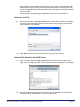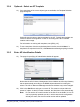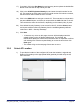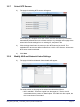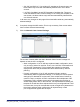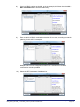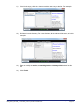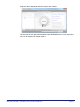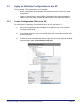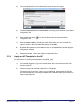User's Manual
Table Of Contents
- nano3G AP Installation Manual
- Table of Contents
- 1 Introduction
- 2 Installation Overview and Requirements
- 2.1 Installation Tasks
- 2.2 Requirements for All nano3G APs
- 2.2.1 General Requirements
- 2.2.2 nano3G AP Cooling
- 2.2.3 Information Required for Pre-Provisioning
- 2.2.4 Parameters for Enterprise Deployments
- 2.2.5 Parameters for Residential Deployments
- 2.2.6 Access Control
- 2.2.7 Closed Access with CSG Parameter Broadcast
- 2.2.8 Closed Access in Legacy Mode
- 2.2.9 Pre-Prepared Configurations - Optional
- 2.2.10 Information Required for Commissioning
- 2.2.11 Other Items for Commissioning
- 2.3 nano3G S8 AP Site Requirements
- 2.4 nano3G S16 AP Site Requirements
- 2.5 nano3G E8 AP and nano3G E16 AP Site Requirements
- 3 Pre-Provisioning a nano3G AP
- 4 Configuration File Preparation
- 5 Commission a nano3G AP
- 6 nano3G AP Hardware Installation
- 7 Finalize Installation
- 8 Troubleshooting
- 9 nano3G AP and PSU Regulatory Information
nano3G AP Installation Manual Pre-Provisioning a nano3G AP
N3G_INST_300 v292_1.0 for N3G_2.92 © ip.access Limited 2012 Page 43
4) The Load Attributes From File Wizard shows the chosen AP object:
5) Choose From server file or From local file, according to the location of the edited
configuration file.
6) Click the Browse button then use the file browser to select the edited
configuration file.
7) Click the Load or Open, according to which file browser is in use, and the file
name is shown in the Load Attributes wizard. Click Next.
8) By default the operation is scheduled for Now, so click Finish to load and apply the
configuration settings.
9) Repeat as needed, if there are multiple configuration files.
3.3.2 Apply an AP Template to the AP
For information on working with templates, see [OPM_415].
1) If not already logged in, log in to the NOS Client with a user name that has Full
Access to the AP.
2) Find the required AP template under NOS > Templates.
The object type must match. That is, use an apNano8_020 template for E8 APs,
E16 APs and S8 APs. Choosing a template with a different object type will have no
effect on the target AP.