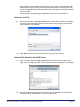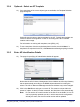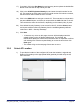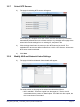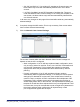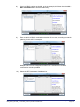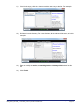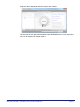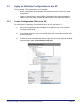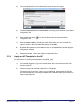User's Manual
Table Of Contents
- nano3G AP Installation Manual
- Table of Contents
- 1 Introduction
- 2 Installation Overview and Requirements
- 2.1 Installation Tasks
- 2.2 Requirements for All nano3G APs
- 2.2.1 General Requirements
- 2.2.2 nano3G AP Cooling
- 2.2.3 Information Required for Pre-Provisioning
- 2.2.4 Parameters for Enterprise Deployments
- 2.2.5 Parameters for Residential Deployments
- 2.2.6 Access Control
- 2.2.7 Closed Access with CSG Parameter Broadcast
- 2.2.8 Closed Access in Legacy Mode
- 2.2.9 Pre-Prepared Configurations - Optional
- 2.2.10 Information Required for Commissioning
- 2.2.11 Other Items for Commissioning
- 2.3 nano3G S8 AP Site Requirements
- 2.4 nano3G S16 AP Site Requirements
- 2.5 nano3G E8 AP and nano3G E16 AP Site Requirements
- 3 Pre-Provisioning a nano3G AP
- 4 Configuration File Preparation
- 5 Commission a nano3G AP
- 6 nano3G AP Hardware Installation
- 7 Finalize Installation
- 8 Troubleshooting
- 9 nano3G AP and PSU Regulatory Information
nano3G AP Installation Manual Pre-Provisioning a nano3G AP
N3G_INST_300 v292_1.0 for N3G_2.92 © ip.access Limited 2012 Page 36
17) If required, click in the Site Name box and type any text to replace the default Site
Name. Enter text that will help identify this site.
18) Click in the 3G AP Equipment Identity box and enter the serial number for the
AP. This must be an exact match for the AP’s serial number. If this does not match,
the NOS Server will not allow the AP to connect.
19) Click in the HNB C-Id box and type a numeric ID. This must also be unique within
the parent BSMIS object, and hence is unique within the HNB-GW, that is, the AC.
This could be the same as the Site ID, depending on the network policy in place.
20) If the default Security Gateway is not correct for this AP, click the Select button
and choose a different Security Gateway from the available gateways defined
under Root > NOS > Security Gateways.
21) Click Next.
• If there are any errors on this page, the error will be displayed and the
wizard will stay on the AP identity details page. For example, the
identification details are checked to ensure there are no duplication conflicts
with existing APs. Edit the required field(s) to correct the errors then click
Next again.
• The wizard will go to the next page if there are no errors.
3.2.6 Select AP Location
1) To provide the location of the configured AP, enter the Latitude, Longitude and
Radius of Uncertainty to the appropriate fields (optional), this will verify the AP,
then click Next.