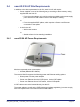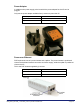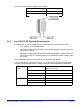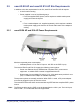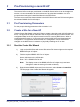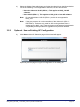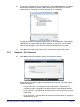User's Manual
Table Of Contents
- nano3G AP Installation Manual
- Table of Contents
- 1 Introduction
- 2 Installation Overview and Requirements
- 2.1 Installation Tasks
- 2.2 Requirements for All nano3G APs
- 2.2.1 General Requirements
- 2.2.2 nano3G AP Cooling
- 2.2.3 Information Required for Pre-Provisioning
- 2.2.4 Parameters for Enterprise Deployments
- 2.2.5 Parameters for Residential Deployments
- 2.2.6 Access Control
- 2.2.7 Closed Access with CSG Parameter Broadcast
- 2.2.8 Closed Access in Legacy Mode
- 2.2.9 Pre-Prepared Configurations - Optional
- 2.2.10 Information Required for Commissioning
- 2.2.11 Other Items for Commissioning
- 2.3 nano3G S8 AP Site Requirements
- 2.4 nano3G S16 AP Site Requirements
- 2.5 nano3G E8 AP and nano3G E16 AP Site Requirements
- 3 Pre-Provisioning a nano3G AP
- 4 Configuration File Preparation
- 5 Commission a nano3G AP
- 6 nano3G AP Hardware Installation
- 7 Finalize Installation
- 8 Troubleshooting
- 9 nano3G AP and PSU Regulatory Information
nano3G AP Installation Manual Pre-Provisioning a nano3G AP
N3G_INST_300 v292_1.0 for N3G_2.92 © ip.access Limited 2012 Page 31
3 Pre-Provisioning a nano3G AP
The nano3G AP must be pre-provisioned on the NOS Server before it can be brought into
service. It is recommended to do this in advance of physical site installation. An AP is
pre-provisioned using the Create Site Wizard in the NOS Client.
The user account used for these activities in the NOS Client must have Full Access rights to
the relevant BSMIS APs PerAC object.
3.1 Pre-Provisioning Parameters
For the pre-provisioning parameters refer to section 2.2.3.
3.2 Create a Site for a New AP
Use the Create Site Wizard in the NOS Client to create a site object and child AP object for
an AP. The physical AP will be matched to the AP object according to its serial number. The
configuration data for the AP object is stored on the AP’s serving NOS Server. When a
commissioned AP starts up, it connects to the serving NOS Server and downloads the
configuration. This approach means that the AP’s configuration can be entered and
changed on the NOS Server in advance of physically installing an AP on site.
3.2.1 Start the Create Site Wizard
1) Login to the NOS Client with a user ID that has Full Access rights to the required
BSMIS APs per AC object.
2) Find the required BSMIS APs Per AC object.
Hence, drill down to the AP like this:
Root > APs > BSMIS APs Per AC
Note: The display name of the BSMIS APs Per AC object may have been
changed to make the serving AC easier to identify.
3) Right-click the BSMIS object and, from the menu, select Create > Create Site.
The first page of the Create Site Wizard will appear: