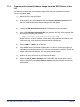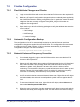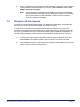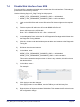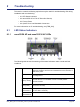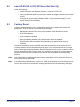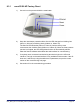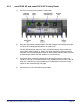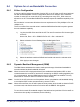User's Manual
Table Of Contents
- nano3G AP Installation Manual
- Table of Contents
- 1 Introduction
- 2 Installation Overview and Requirements
- 3 Pre-Provisioning a nano3G AP
- 4 Configuration File Preparation
- 5 Commission a nano3G AP
- 6 nano3G AP Hardware Installation
- 7 Finalize Installation
- 8 Troubleshooting
- 9 nano3G AP and PSU Regulatory Information
nano3G AP Installation Manual Finalize Installation
N3G_INST_300 v14.0 for N3G_2.85 © ip.access Limited 2012 Page 66
7.2 Finalize Configuration
7.2.1 Final Attribute Changes and Checks
1) Login to the NOS Client with a user name that has Full Access to the required AP.
2) Make any AP-specific configuration changes that have not already been applied by
the Create Site Wizard or loading configuration files. In particular, ensure the static
neighbour lists are correctly configured. See [OPM_300] for information on
neighbour list configuration.
3) Spot check any or all of the following packages to verify the attributes are set to the
correct values:
• Cell Package
•NAS Package
• Location Package
7.2.2 Automatic Configuration Backup
The configuration of an AP is automatically backed up on the NOS server each time
configuration changes are applied from the NOS Client. The configuration files are named
according to the AP serial numbers. A file is overwritten automatically by subsequent
configuration changes. The files are saved in:
/var/lib/ipaccess/data/auto-ap-backup
7.2.3 Network Listen and Frequency Correction
1) If not already logged in, login to the NOS Client with a user name that has Full
Access to the required AP.
2) Select the AP object within the managing AP Management Service, AC Detail and
Site. Select its 3GAP Time package, then wait a few seconds for the Up Time
attribute to update. Verify that this is at least 1200, which is 20mins, before
continuing. This ensures the frequency crystal has had some time to warm up and
achieve a degree of thermal stability prior to checking if it needs any frequency
correction. If necessary, wait until the Up Time passes 1200 seconds.
3) An AP must be locked to execute a Network Listen scan. Right-click the AP object
and select Lock, then wait until a small padlock symbol is shown against the AP
icon.
4) To execute a Network Listen scan, right-click the AP object, select Actions and
then select Start Sequential NWL Scan.
5) When the scan is complete, view the results and verify there is some radio activity
detected, and ideally some neighbour cells. This will confirm the radio is working.