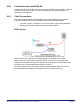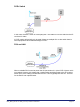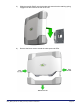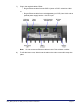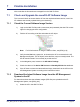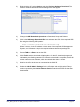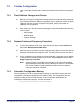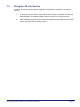Installation Instructions
Table Of Contents
- nano3G AP Installation Manual
- Table of Contents
- 1 Introduction
- 2 Installation Overview and Requirements
- 3 Pre-Provisioning a nano3G AP
- 4 Configuration File Preparation
- 5 Commission a nano3G AP
- 6 nano3G AP Hardware Installation
- 7 Finalize Installation
- 8 Troubleshooting
- 9 nano3G AP and PSU Regulatory Information
nano3G AP Installation Manual Finalize Installation
N3G_INST_300 v8.1 for N3G_2.0.5 © ip.access Limited 2011 Page 63
2) Right-click the AP, select Actions and then Perform Software Download. The
Perform Software Download Actions dialogue box will appear.
3) Change the SW Download Operations to Download, Swap and Reboot.
4) Click in the SW Image Download URL box and enter the URL of the required SDP
file using the following URL pattern:
http://<server>/download/sw/<filename>.sdp
Where <server> is the IP address or host name of the required AP Management
System, and <filename>.sdp is the required software download package file.
5) Press <TAB> or <Enter> to set the URL.
6) Click Finish and the download will take place. On the AP, download progress is
indicated by the flashing network LED. When the download is complete, the AP will
reboot under the new software, which should take less than 1 minute.
7) Wait for the AP to be shown as connected to the OMC-R.
8) Select the 3G AP Admin Package for the AP object and verify that the Filesys
version reported by the Active Software Version matches the SDP file that was
downloaded.