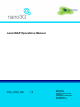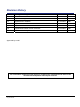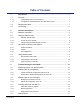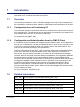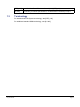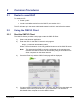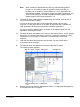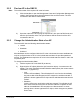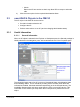Operating Guide
Table Of Contents
- nano3GAP Operations Manual
- 1 Introduction
- 2 Common Procedures
- 3 Troubleshooting the nano3GAP
nano3GAP Operations Manual Common Procedures
© ip.access Ltd Page 5
2.2.2 Find an AP in the OMC-R
Note: The serial number of the required AP must be known.
1) Click the handles to open the Management Views and Configuration Management
nodes in the Explorer pane, then the Network View and Root nodes. The ACs
connected to the OMC-R will be listed.
2) Open the node for the AC serving the required AP, then open its RNS node and
then the ApController node. The ApConnections will be shown for all the APs
connected to the AC.
2.2.3 Change the Administrative State of an AP
The nano3GAP has the following administrative states:
• Locked
• Shutdown
• Unlocked
Most attributes can be configured with the AP in the unlock state, but some attributes can
only be configured when an AP is in the locked state and does not provide operational
service. The attributes that require the AP to be in the locked state are shown in red in the
Properties pane.
To change the Administrative State:
1) Find the required AP in the OMC-R (as above).
2) Right-click the AP object (below the ApConnection object). A context menu will
appear. The menu includes three administrative state options (the current state is
unavailable, or 'greyed out'):
o Lock
Lock the AP immediately. This will take the AP out of service immediately.
Any active calls will be dropped and UEs camped on are disconnected. A
padlock is shown against the AP object and its administrative state is set to
Locked.
o Shutdown
Lock the AP as soon as all active calls have ceased. This will take the AP
out of service and lock it as soon as all active calls are complete. No new
calls can be established. UEs camped on are disconnected. An arrow
pointing down is shown against the AP object, which changes to a padlock
once it locks.