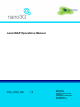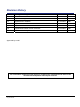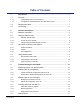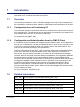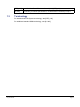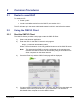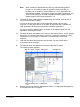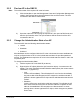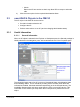Operating Guide
Table Of Contents
- nano3GAP Operations Manual
- 1 Introduction
- 2 Common Procedures
- 3 Troubleshooting the nano3GAP
nano3GAP Operations Manual Common Procedures
© ip.access Ltd Page 4
Note: When installed on Windows®, the JRE may automatically update to
version 1.6. The OMC-R Client will operate correctly with JRE 1.6.
However, do not install any version later than 1.6 (or allow JRE to be
automatically updated; for example, decline the update if prompted). The
Java Control Panel may be used to disable automatic updates and/or
disable usage of JRE versions later than 1.6.
5) The OMC-R Client is automatically installed when it is started. Click the link or
icon for Start 3G OMC-R Client.
If this is the first time the OMC-R Client has been started from this client
computer, or if the client version on the OMC-R Server has been updated, the
client application will download (which also installs the application).
If a security warning appears about verification of the digital signature for the
application, click the Run button.
6) The OMC-R Client will initialize and connect to the OMC-R Server. A login prompt
will appear. The first time the client is used from a particular computer, the User
name will be set to the login ID used for the current session on the client
computer.
7) Enter the username and password, then click OK. The user name will be
remembered at the next login.
8) The OMC-R Client will initialize and connect to the OMC-R Server.
The following screen appears:
9) Double-click through the tree (Management Views > Configuration Management)
to navigate to the AP to configure.