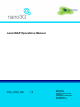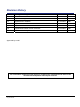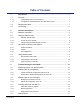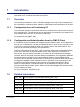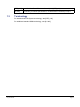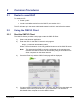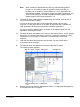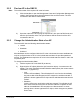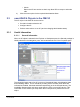nano3GAP Operations Manual N3G_OPM_300 1.0 ip.access Ltd Building 2020 Cambourne Business Park Cambourne Cambridgeshire CB23 6DW United Kingdom www.ipaccess.
Revision History Version Change Summary Date Author 0.1 First draft 21 Jul 2009 ZN1 0.2 Updates throughout the manual 24 Jul 2009 ZN1 0.3 Updated from feedback 27 Jul 2009 ZN1 0.4 Style sheet corrections 28 Jul 2009 AM4 0.5 Implemented review corrections 29 Jul 2009 ZN1 0.6 Implemented further review comments 29 Jul 2009 ZN1 1.0 Released for N3G_1.1 29 Jul 2009 ZN1 Approved by e-mail.
Table of Contents 1 Introduction ..................................................................................................... 1 1.1 Overview ........................................................................................................... 1 1.1.1 Configuration from a Provisioning PC.................................................................... 1 1.1.2 Configuration and Administration from the OMC-R Client ..................................... 1 1.2 Related Information......
1 Introduction This document provides information on managing and troubleshooting the ip.access nano3GAP-4 AP, an indoor local area access point. 1.1 Overview This manual is intended for use by individuals engaged in the day-to-day management of the nano3GAPs. It describes direct operation, administration and maintenance of the APs. 1.1.1 Configuration from a Provisioning PC The nano3GAP includes a web server that can be accessed via a web browser running on the provisioning PC.
1.3 [REF_130] nano3G Alarm Data Reference Manual (N3G_REF_130) [21.905] Vocabulary for 3GPP Specifications, 3rd Generation Partnership Project Terminology For standard nano3G System terminology, see [REF_105]. For additional standard GSM terminology, see [21.905]. nano3GAP Operations Manual © ip.
2 Common Procedures 2.1 Restart a nano3GAP To restart an AP: • Power cycle it. • Invoke a reinitialize action from the OMC-R, see section 2.3.2. The AP will start up in the same administrative state in which it was before the restart. 2.2 Using the OMC-R Client 2.2.1 Start the OMC-R Client The OMC-R Server provides a web page to start the OMC-R Client. 1) Start a web browser application.
Note: 5) When installed on Windows®, the JRE may automatically update to version 1.6. The OMC-R Client will operate correctly with JRE 1.6. However, do not install any version later than 1.6 (or allow JRE to be automatically updated; for example, decline the update if prompted). The Java Control Panel may be used to disable automatic updates and/or disable usage of JRE versions later than 1.6. The OMC-R Client is automatically installed when it is started.
2.2.2 Note: 2.2.3 Find an AP in the OMC-R The serial number of the required AP must be known. 1) Click the handles to open the Management Views and Configuration Management nodes in the Explorer pane, then the Network View and Root nodes. The ACs connected to the OMC-R will be listed. 2) Open the node for the AC serving the required AP, then open its RNS node and then the ApController node. The ApConnections will be shown for all the APs connected to the AC.
o Unlock Return the AP into service so that it may allow UEs to camp on and make calls. 3) 2.3 Click the menu option for the required Administrative State. nano3GAP-4 Objects in the OMC-R The AP object in the OMC-R can be used to: • Provide information about the AP. • Configure the AP. • Perform other actions on an AP (such as changing administrative state). 2.3.1 Useful Information 2.3.1.
Select the AP Admin Package to see more information about the general status of an AP. In particular, this shows the MIB Version, which must match the MIB Version used by the OMC-R and the AC. 2.3.1.2 Bands Supported To verify the UMTS bands supported by the AP hardware, go to the Network Listen Status Package and drill down to UMTS Bands Supported. The GSM bands supported by NWL can also be inspected, to show the valid bands to use when configuring the Static GSM Neighbour List. 2.3.1.
Report The AP will report its current log files to the URL contained in the action. Diagnostics Now Perform Software Download The AP will download the new software image from a specified URL. The optional attribute swDownloadOps controls what operations the AP performs following the download; this can be used to change the default SW version of the AP and to reboot it. If this parameter is not present, then the AP performs the download and changes the default SW version, but does not reboot.
Delete CRLs 2.3.3 The AP will delete its CRLs. The currently open secure connections are not disconnected. The next time the AP attempts to open a secure connection, it has to connect to the CRL server to get an up-to-date CRL. AP Configuration The essential configuration steps for commissioning an AP using the OMC-R are described in [INST_300]. This section provides additional information about configuration changes that may be of interest.
2.4.2 4) Click Start BCCH Detect Test, Start RSSI Scan Test or Start Sequential NWL Tests. 5) The AP will administratively shut down (wait for calls to complete) and lock, then the tests will run. The AP will then unlock once the tests are complete. View Network Listen results Once the nano3GAP has booted up and performed an RF scan, it is possible to see the results in the OMC-R Client. 1) Find the required AP by its serial number or object name (see section 2.2.2).
Click a detected cell (in Chart view the line changes to blue) to show more details in the Selected ARFCN tab on the right. Note: 2.4.3 Optionally use the detected results to fill in the static neighbour lists. Apply Frequency Correction First check the possible frequency adjustment as follows: 1) Find the required AP by its serial number or object name (see section 2.2.2). 2) In the Navigation pane, select the Network Listen Status Package.
Note: When no offset is applied, the NWL Test Status in the Network Listen Status Package is set back to NWL Idle. This can happen very quickly and there may be no visible change to NWL Test Status. If the NWL Test Status appears to have stayed at NWL Idle for more than one minute, it can be assumed that nothing has happened and the AP may be unlocked. o If the process continues, the frequency correction is applied. o A new scan takes place to check that the new setting has improved the frequency offset.
3 Troubleshooting the nano3GAP 3.1 Monitoring Alarms from the nano3GAP For instructions see [OPM_410]. For information on the alarms, see [REF_130]. 3.2 Modifying the AP Configuration 3.2.1 Create an Attribute Configuration File for an AP The properties of the AP can be set from the OMC-R. Optionally, attributes can be imported from a text file. For the description of the text file format and for instructions on how to use it, see [INST_300]. 3.2.
3.4 AP Diagnostics from the OMC-R 3.4.1 Automatic Crash Log Upload It is possible to enable uploading a crash log file automatically from the OMC-R to a server that is capable of HTTPS PUT. Note: By default Apache does not allow HTTP PUT. The apfiaglog file is created by a bash script /opt/ipaccess/bin/diagupload. It collates all of the files needed to troubleshoot and analyse issues in the field. The diagupload script will create a tar.
4) Enter the URL where the diagnostic report should be displayed. nano3GAP Operations Manual © ip.
3.4.3 Diagnostics Tuning of the AP It is possible to modify some AP settings remotely from the OMC-R. 1) Log in to the OMC-R. 2) Find the required AP by its serial number or object name (see section 2.2.2) and select it. 3) In the attribute frame, select the Diagnostics Tuning attribute. 4) Edit the following parameters as needed: File Description Start-up CLI commands CLI commands run automatically once MgrApp has started up.
3.5 Factory Reset Factory reset can be used when there are no ways to repair the AP-AC connection. The AP configuration needs to be redone manually after the factory reset, see [INST_300]. To perform factory reset, press the factory reset button and hold it for more than 5 seconds. When the button is initially pressed, the LED will blink fast (50ms on:50ms off) for 5 seconds, then it will start to blink slowly (200ms on: 200ms off).