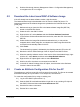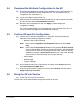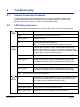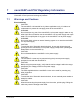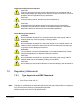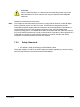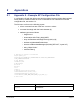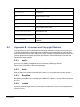Installation Guide
Table Of Contents
- nano3GAP Installation Manual
- 1 Introduction
- 2 Installation Requirements
- 3 nano3GAP Hardware Installation
- 4 Deployment Commissioning of the nano3GAP
- 5 Configuration of the nano3GAP-4 from the OMC-R
- 6 Troubleshooting
- 7 nano3GAP and PSU Regulatory Information
- 8 Appendices
- 8.1 Appendix A - Example AP Configuration File
- 8.2 Appendix B - Licenses and Copyright Notices
- 8.2.1 asn1c
- 8.2.2 bash
- 8.2.3 BusyBox
- 8.2.4 cramfs
- 8.2.5 dropbear
- 8.2.6 glibc
- 8.2.7 gmp
- 8.2.8 ipkg
- 8.2.9 iproute2
- 8.2.10 iptables
- 8.2.11 libcurl
- 8.2.12 libgcc
- 8.2.13 libpcap
- 8.2.14 libxml2
- 8.2.15 Linux Kernel
- 8.2.16 mtd.utils
- 8.2.17 ncurses
- 8.2.18 NTP daemon
- 8.2.19 pcre
- 8.2.20 procps
- 8.2.21 SSL Stack
- 8.2.22 StrongSwan
- 8.2.23 TCL
- 8.2.24 tcpdump
- 8.2.25 thttpd
- 8.2.26 U-Boot
- 8.2.27 zlib
- 8.2.28 General Licenses
nano3GAP Installation Manual Troubleshooting
© ip.access Ltd Page 20
6.3 Factory Reset
Factory reset can help in case the AP does not connect. The AP configuration will need to
be redone manually, see section 4.2.
To perform factory reset, press the fa
ctory reset button and hold it for more than 10
seconds.
When the button is initially pressed, the LED will blink fast (50ms on:50ms off) for 5
seconds, then it will start to blink slowly (200ms on: 200ms off). When the factory restore
process has completed, the LED will extinguish and the AP will automatically reboot, take
the fixed IP address and enable the web interface for configuration (see section 4).