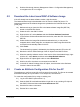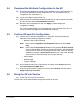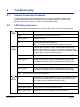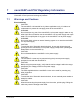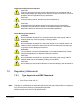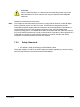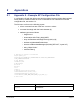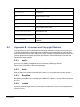Installation Guide
Table Of Contents
- nano3GAP Installation Manual
- 1 Introduction
- 2 Installation Requirements
- 3 nano3GAP Hardware Installation
- 4 Deployment Commissioning of the nano3GAP
- 5 Configuration of the nano3GAP-4 from the OMC-R
- 6 Troubleshooting
- 7 nano3GAP and PSU Regulatory Information
- 8 Appendices
- 8.1 Appendix A - Example AP Configuration File
- 8.2 Appendix B - Licenses and Copyright Notices
- 8.2.1 asn1c
- 8.2.2 bash
- 8.2.3 BusyBox
- 8.2.4 cramfs
- 8.2.5 dropbear
- 8.2.6 glibc
- 8.2.7 gmp
- 8.2.8 ipkg
- 8.2.9 iproute2
- 8.2.10 iptables
- 8.2.11 libcurl
- 8.2.12 libgcc
- 8.2.13 libpcap
- 8.2.14 libxml2
- 8.2.15 Linux Kernel
- 8.2.16 mtd.utils
- 8.2.17 ncurses
- 8.2.18 NTP daemon
- 8.2.19 pcre
- 8.2.20 procps
- 8.2.21 SSL Stack
- 8.2.22 StrongSwan
- 8.2.23 TCL
- 8.2.24 tcpdump
- 8.2.25 thttpd
- 8.2.26 U-Boot
- 8.2.27 zlib
- 8.2.28 General Licenses
nano3GAP Installation Manual Troubleshooting
© ip.access Ltd Page 19
6 Troubleshooting
6.1 Internet Connection Problems
If static IP addressing is disabled and DHCP is in use, the nano3GAP-4 expects to be
automatically provided with an IP address by the broadband router every time it starts.
Ensure that the DHCP service is enabled on the broadband router.
6.2 LED Status Indicators
The following table shows the meaning of the state LED under normal and fault conditions.
Off The nano3GAP-4 is not switched on.
Green The nano3GAP-4 is powered up normally.
Flashing green Self-test is running.
Power
Red There is a fault with the nano3GAP-4.
Note: At power-up, this LED will light solid red by default.
Off Unable to detect a network. This is usually because there is no
network cable connected, or there is no network connection at the
other end of the cable (for example, the router or broadband modem
may have failed or may not be switched on).
Green The 100Mbps connection is OK.
Flashing green Indicates activity on the network at 100Mbps speed (that is, the
nano3GAP-4 is sending and/or receiving data across the LAN).
Amber The 10Mbps connection is OK.
Flashing amber Indicates activity on the network at 10Mbps speed (that is, the
nano3GAP-4 is sending and/or receiving data across the LAN).
Network
Note: This LED is driven by Ethernet hardware.
Off The nano3GAP-4 is not provisioned, it has no IP address. This may
be a temporary condition when you switch on the AP for the first
time, or after you have performed a factory reset.
Green The nano3GAP-4 is provisioned and unlocked.
Flashing green (slow) The nano3GAP-4 is provisioned and locked.
Service
Flashing green (fast) Software download is in progress to the nano3GAP-4.