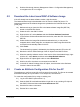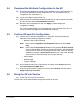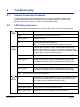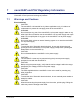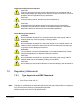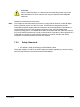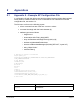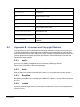Installation Guide
Table Of Contents
- nano3GAP Installation Manual
- 1 Introduction
- 2 Installation Requirements
- 3 nano3GAP Hardware Installation
- 4 Deployment Commissioning of the nano3GAP
- 5 Configuration of the nano3GAP-4 from the OMC-R
- 6 Troubleshooting
- 7 nano3GAP and PSU Regulatory Information
- 8 Appendices
- 8.1 Appendix A - Example AP Configuration File
- 8.2 Appendix B - Licenses and Copyright Notices
- 8.2.1 asn1c
- 8.2.2 bash
- 8.2.3 BusyBox
- 8.2.4 cramfs
- 8.2.5 dropbear
- 8.2.6 glibc
- 8.2.7 gmp
- 8.2.8 ipkg
- 8.2.9 iproute2
- 8.2.10 iptables
- 8.2.11 libcurl
- 8.2.12 libgcc
- 8.2.13 libpcap
- 8.2.14 libxml2
- 8.2.15 Linux Kernel
- 8.2.16 mtd.utils
- 8.2.17 ncurses
- 8.2.18 NTP daemon
- 8.2.19 pcre
- 8.2.20 procps
- 8.2.21 SSL Stack
- 8.2.22 StrongSwan
- 8.2.23 TCL
- 8.2.24 tcpdump
- 8.2.25 thttpd
- 8.2.26 U-Boot
- 8.2.27 zlib
- 8.2.28 General Licenses
nano3GAP Installation Manual Configuration of the nano3GAP-4 from the OMC-R
© ip.access Ltd Page 18
5.4 Download the Attribute Configuration to the AP
25) Ensure that the attribute configuration file is available on the configuration PC or
at a location reachable from the configuration PC. For information on the AP
configuration file, see section 8.1.
26)
Log in to the OMC-R (see section 5.1).
27)
Start the OMC-R Load Attributes Wizard: right-click on the AP object in the OMC-
R Client and then select Load Attributes From File.
28) Browse to the configuration file and click Apply to load and apply the
configuration settings.
If any of the loaded values are inconsistent with the current state of the AP or if
any of the values are illegal, the wizard displays a warning.
5.5 Perform AP-specific Configuration
29) Perform any AP-specific configurations. In particular, check and modify the
attributes of the following packages as needed:
o Network Listen Control Package
Note: Ensure that the Neighbour List Population attribute is set to Static
Only.
Note: Ensure that the Scan Interval attribute in the package RF Scan Control
is set so that the NWL scan does not disrupt the service. Scheduled NWL
scans should be timed for low-usage time slots. NWL scans can be also
disabled by setting the Scan Interval attribute to 0. In this case, the NWL
scan can be run manually at any time, see the next step.
o Cell Package
o NAS Package
o Location Package
30) Run a Network Listen scan: right-click the AP object, select Actions and then
select Start Sequential NWL Scan.
31) Ensure that the oscillator frequency is correct: select Actions and then select
Apply Frequency Correction.
5.6 Bring the AP into Service
32) Unlock the AP to bring it into service.
The AP now has the latest software image and is ready for service.