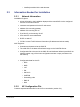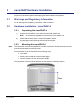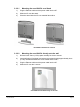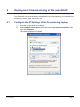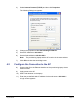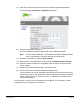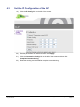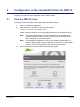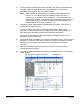Installation Guide
Table Of Contents
- nano3GAP Installation Manual
- 1 Introduction
- 2 Installation Requirements
- 3 nano3GAP Hardware Installation
- 4 Deployment Commissioning of the nano3GAP
- 5 Configuration of the nano3GAP-4 from the OMC-R
- 6 Troubleshooting
- 7 nano3GAP and PSU Regulatory Information
- 8 Appendices
- 8.1 Appendix A - Example AP Configuration File
- 8.2 Appendix B - Licenses and Copyright Notices
- 8.2.1 asn1c
- 8.2.2 bash
- 8.2.3 BusyBox
- 8.2.4 cramfs
- 8.2.5 dropbear
- 8.2.6 glibc
- 8.2.7 gmp
- 8.2.8 ipkg
- 8.2.9 iproute2
- 8.2.10 iptables
- 8.2.11 libcurl
- 8.2.12 libgcc
- 8.2.13 libpcap
- 8.2.14 libxml2
- 8.2.15 Linux Kernel
- 8.2.16 mtd.utils
- 8.2.17 ncurses
- 8.2.18 NTP daemon
- 8.2.19 pcre
- 8.2.20 procps
- 8.2.21 SSL Stack
- 8.2.22 StrongSwan
- 8.2.23 TCL
- 8.2.24 tcpdump
- 8.2.25 thttpd
- 8.2.26 U-Boot
- 8.2.27 zlib
- 8.2.28 General Licenses
nano3GAP Installation Manual Deployment Commissioning of the nano3GAP
© ip.access Ltd Page 12
3) Select Internet Protocol (TCP/IP) and then click Properties.
The following Dialog box appears:
4) Change the properties to Use the following IP address.
5) Set the IP Address to 192.168.0.2.
6) Set the Subnet Mask to 255.255.255.0.
Note: The provisioning laptop and the AP must be in the same subnet.
7) Click OK and close the two dialog boxes.
4.2 Configure the Connection to the AP
8) Connect the AP to the Ethernet interface of the provisioning laptop via an
Ethernet cable.
9) Apply power to the AP.
10) Start a web browser on the laptop.
11) Enter the pre-defined static IP address for the web server: 192.168.0.1.
A login screen appears.