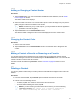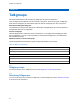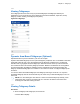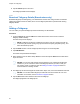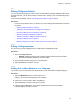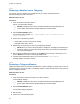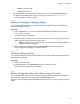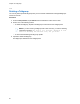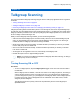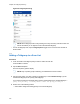Owner's Manual
Table Of Contents
- Intellectual Property and Regulatory Notices
- Document History
- Intellectual Property and Regulatory Notices. 2
- Contact Us. 3
- Document History. 4
- List of Figures 15
- List of Tables 17
- List of Procedures. 18
- Chapter 1: Introduction and Key Features 22
- Chapter 2: Application Installation and Getting Started 24
- Chapter 3: Navigating the Push-to-Talk Application 31
- Chapter 4: Network Connectivity. 52
- Chapter 5: User Information Display. 54
- Chapter 6: Making and Receiving PTT Calls 55
- Chapter 7: Emergency Calling and Alert (Optional) 67
- Chapter 8: Supervisory Override 75
- Chapter 9: Alerts 76
- Chapter 10: Real-Time Presence 78
- Chapter 11: History 80
- Chapter 12: Favorites 83
- Chapter 13: Contacts 86
- Chapter 14: Talkgroups. 92
- Chapter 15: Talkgroup Scanning 99
- Chapter 16: Map. 102
- Chapter 17: Integrated Secure Messaging 118
- Chapter 18: Video Streaming (Optional) 138
- Chapter 19: Airplane Mode. 144
- Chapter 20: Using Accessories and Bluetooth. 145
- Chapter 21: Settings. 147
- Chapter 22: Troubleshooting 161
- Chapter 23: Avatars 166
- Chapter 24: Glossary 167
- List of Figures
- List of Tables
- List of Procedures
- Instant Personal Alert (IPA)
- Missed Call Alert (MCA)
- Dynamic Area-based Talkgroups
- Broadcast Talkgroup Calling
- Contact and Talkgroup Management
- Device ID Management
- Emergency Calling and Alert
- Favorites
- Integrated Secure Messaging
- Location Tracking
- PTT Calling to Individuals and Talkgroups
- Real-time Presence
- Supervisory Override
- Talkgroup Scanning with Priority
- Video Streaming
- Wi-Fi Support
- 1.1
- 2.1
- Installation Prerequisites
- Downloading the PTT Application
- Searching
- Viewing User Information
- Receiving Calls
- Procedure:
- 6.2.1
- 6.2.2
- 6.2.3
- Figure 13: Nonbroadcaster Call History
- Figure 14: Broadcaster Call History
- 6.3
- Figure 15: Earpiece is ON
- Figure 17: Call Screen
- 6.4
- 6.5
- 6.6
- Receiving a PTT Call When on a Regular Phone Call
- 6.7
- Incoming PTT Calls with Background Mode Turned ON
- NOTE:
- Ongoing PTT Calls
- 6.8
- Joining a Missed Talkgroup Call
- 7.1
- 7.2
- NOTE:
- 7.2.1
- Procedure:
- 7.3
- 7.4
- 7.4.1
- Procedure:
- 7.4.2
- Procedure:
- 7.5
- 7.5.1
- 7.6
- 7.6.1
- Procedure:
- Figure 18: Contact Context Menu
- Figure 19: Emergency User Check
- 7.6.2
- 7.6.2.1
- 7.6.2.2
- Procedure:
- 7.7
- 7.7.1
- 7.7.2
- 7.7.3
- 7.7.4
- 7.7.5
- 8.1
- 8.2
- 9.1
- 9.1.1
- 9.1.2
- Procedure:
- IPA Behavior
- 9.2
- 9.2.1
- 9.3
- 9.4
- 10.1
- 10.1.1
- Meaning of Presence
- Calling Restrictions
- IPA Origination Restrictions
- 10.2
- Figure 20: Contacts
- Calling Restrictions
- Using Instant Personal Alerts for DND contacts
- Figure 21: History
- 11.2
- 11.3
- 11.4
- 11.5
- Making a PTT Call
- Adding a Contact
- Deleting History
- Clearing All History
- Deleting a Message
- Adding Favorite Contacts
- Removing Favorite Contacts
- Adding Favorite Groups
- Removing Favorite Groups
- Viewing Contact Details
- Deleting a Contact
- Viewing Talkgroups
- Viewing Talkgroup Details
- Adding a Talkgroup
- Editing Talkgroup Details
- Deleting a Talkgroup
- Turning Scanning ON or OFF
- Adding a Talkgroup to a Scan List
- Removing a Talkgroup from a Scan List or Changing the Scanning Priority
- Searching the Map
- 16.3
- 16.4
- 16.4.1
- Figure 27: My Location
- 16.4.2
- Figure 28: My Location
- 16.4.3
- Figure 29: My Location
- 16.5
- 16.5.1
- 16.5.1.1
- Figure 30: Groups with Location Capability
- Figure 31: Talkgroup Member Location
- Procedure:
- Figure 32: View a Talkgroup Member’s Location Details
- 16.5.1.3
- Procedure:
- Figure 33: View Talkgroup Member Location Details
- 16.5.1.4
- Procedure:
- Figure 34: Groups with Location Capability
- Figure 35: My Location
- 16.5.2
- 16.5.2.1
- Figure 36: Set Boundary Popover
- Figure 37: Boundary Preview
- Figure 38: Boundary ON
- Procedure:
- 16.5.2.3
- Procedure:
- 16.5.2.4
- 16.5.2.4.1
- Procedure:
- Figure 39: Set Boundary Popover
- 16.5.2.4.2
- Procedure:
- 16.5.2.4.3
- Procedure:
- 16.5.2.4.4
- Procedure:
- 16.5.2.4.5
- Procedure:
- 16.5.2.4.6
- Prerequisites:
- Procedure:
- 16.5.3
- Procedure:
- Figure 40: Map
- Figure 41: Create Quick Group from Map
- Figure 42: Create Quick Group from Map
- 16.5.3.1
- Procedure:
- 16.5.3.2
- NOTE:
- 17.1
- 17.2
- 17.2.1
- Procedure:
- Figure 43: Contact Context Menu
- Figure 45: Text Message Box
- 17.2.1.2
- Procedure:
- Figure 46: Text Box
- Figure 47: Edit a Quick Text
- Figure 48: Send a Quick Text
- 17.2.1.3
- Procedure:
- Figure 49: Text Box
- Figure 50: Select Quick Text
- Figure 52: Created Quick Text
- Figure 53: Send Quick Text
- 17.2.1.4
- Figure 55: Edit Quick Text
- Figure 56: Delete Quick Text
- Figure 57: Delete Quick Text Confirmation
- 17.2.1.5
- Procedure:
- Figure 58: History
- Figure 59: History Details
- 17.2.2
- 17.2.2.1
- Procedure:
- 17.2.3
- 17.2.3.1
- Procedure:
- 17.2.4
- 17.2.4.1
- Procedure:
- 17.2.4.2
- Procedure:
- 17.2.5
- 17.2.5.1
- 17.2.5.2
- 17.2.5.3
- Procedure:
- 17.2.6
- Sending a Location Message
- Receiving a Location Message
- 17.3
- 17.3.1
- Procedure:
- 17.3.2
- Procedure:
- 17.3.3
- Procedure:
- 17.3.4
- Procedure:
- 17.3.5
- Procedure:
- 17.3.6
- Procedure:
- 17.3.7
- Procedure:
- 17.3.8
- Procedure:
- 17.3.9
- Procedure:
- NOTE: You can access files from your device storage or other installed applications such as Apple iCloud, Dropbox, Google Drive, etc.
- 17.3.10
- Procedure:
- 18.1
- Minimizing a Video Call
- Making a Video Call to a Contact
- Making a Video Call to a Quick Group
- Making a Video Call to a Talkgroup
- Accessing the PTT Application Settings
- Missed Call Alert
- Activation Failures
- Restarting an Unresponsive PTT Application
99
Chapter 15: Talkgroup Scanning
Chapter 15
Talkgroup Scanning
This section describes Talkgroup Scanning using the Push-to-Talk (PTT) application and is organized
as follows:
•
Turning Scanning ON or OFF on page 99
• Adding a Talkgroup to a Scan List on page 100
• Removing a Talkgroup from a Scan List or Changing the Scanning Priority on page 101
Talkgroup Scanning allows a subscriber’s phone to scan through the scan list of corporate talkgroups
for calls and up to three talkgroups that can be assigned as priority (1–3) talkgroups. The higher priority
talkgroup calls take precedence over lower priority talkgroup calls.Talkgroups that are not on the scan
list do not barge in when Scanning is ON.
While you have Talkgroup Scanning enabled, you see the following behavior:
• Calls from the scanned talkgroup are received normally. When the current scanned talkgroup call
ends, you automatically hear the next active scanned talkgroup call in progress. You will not get
missed call alerts for talkgroup calls while scanning is enabled.
• Quick Group calls are received normally. A missed call alert is provided if you are busy on another
Push-to-Talk (PTT) call or a cellular call.
• One-to-one calls are received normally. A missed call alert is provided if you are busy on another
PTT call or a cellular call.
• All call types can be originated: one-to-one, Quick Group, and talkgroup calls.
• Normal call rejoin occurs for originated talkgroup calls.
NOTE: You cannot receive Missed Call Alerts for talkgroup calls while scanning, so calling a
talkgroup may result in a call rejoin.
15.1
Turning Scanning ON or OFF
Procedure:
• To turn on Talkgroup Scan, tap the Talkgroup Scan toggle on the menu from the OFF state to
the ON state.
When Talkgroup Scan is enabled, a scan list icon shows on the Talkgroup tab row, and during a
call, the title bar shows the priority of the talkgroup. Also, if any talkgroups have priorities that
you have assigned, the priority (1-3) is displayed on the talkgroup button. When Talkgroup Scan
is turned off, the Scan List icon disappears from the Call Status on the Main screen, and all
assigned priorities disappear.
The talkgroup list shows in priority order at the top followed by the rest of the talkgroups in
alphabetical order.